Screen recorder software helps you to record screen while streaming games, video conferences or live webinars. We are sharing a list of free screen recorder software to use.
Finding a good screen recorder software that isn’t too heavy on your pocket seems almost impossible. But here we are, compiling a whole list of the best free screen recorder for you! Doesn’t it sound amazing? These free screen recorders for Windows include all sorts, from basic recording to the ones where you can edit videos and even some really advanced ones. The great thing about them is they are all free to use, and yes we have tried them!
Whether you are a Youtube streamer or a heavy gamer that wants a lightweight Screen Recorder for PC, we have all the right software for you! You can use these PC recorders to record video tutorials, video games, or just for easing out your office work. Use them for any purpose, these amazing Screen Recorders won’t let you down!
So, let’s check them out!

Best Screen Recorder Software For Windows
Contents
-
1 Best Screen Recorder Software For Windows
- 1.1 #1. TechSmith – Best Screen Recorder Software
- 1.2 #2. DemoCreator – Screen Recording Tool
- 1.3 #3. Movavi – Screen Capturing Software
- 1.4 #4. Snagit – Screen Capture Software
- 1.5 #5. Camtasia – Best Screen Recording Software
- 1.6 #6. OBS Studio
- 1.7 #7. FlashBack Express
- 1.8 #8. Screencast-o-Matic
- 1.9 #9. TinyTake
- 1.10 #10. Ice-Cream Screen Recorder
- 1.11 #11. Ezvid
- 1.12 #12. Bandicam
- 1.13 #13. Loom
- 1.14 #14. ShareX
- 1.15 #15. Cam Studio – Free Desktop Recorder
- 1.16 #16. RecordCast- Free Online Screen Recorder
#1. TechSmith – Best Screen Recorder Software
Website: https://www.techsmith.com/
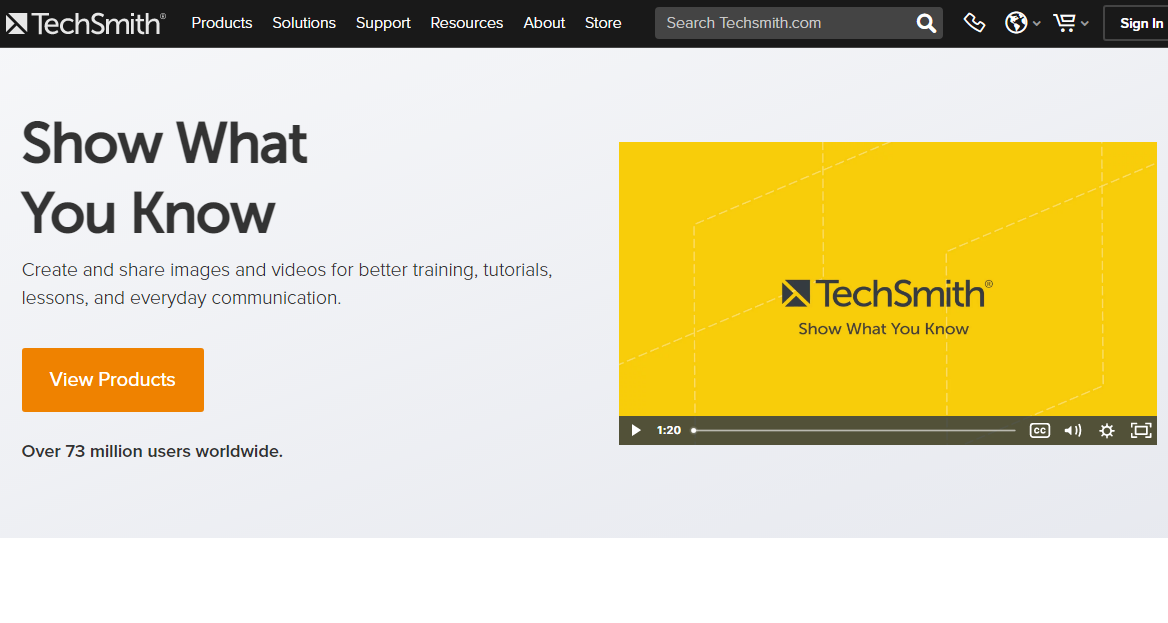
TechSmith offers various products under the title of Techsmith. It has everything that you need to record your screen. There are a total of 9 options that provide you a complete set of tools from recording to learning. Also, it is compatible across multiple platforms.
Tools TechSmith provide are:
- Snagit (Screen Capture and Screen Recorder)
- Camtasia (Screen Recorder and Video Editor)
- Get the bundle (get Snagit and Camtasia both)
- Assets for Snagit (Stock Photos and Custom Assets)
- Assets for Camtasia (Stock Video and Custom Assets)
- Knowmia (Video Learning Platform)
- Screencast (Video and Content Hosting)
- Audiate (Voice Recorder & Audio Editor)
- Video Review (Collaborative Feedback Tool)
Together all these help you to choose the best tool for you by asking a question. Snagit and Camtasia are both the best options for screen and video capturing, and thousands of users are already enjoying their services.
Try TechSmith
#2. DemoCreator – Screen Recording Tool
Website: https://dc.wondershare.com/
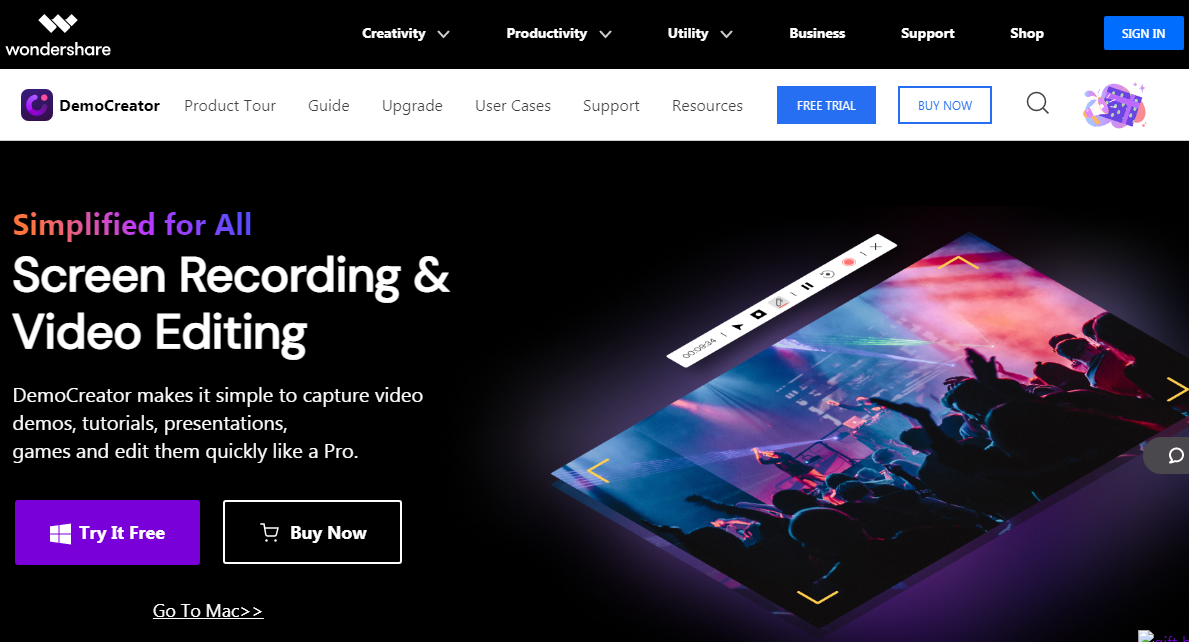
DemoCreator is a powerful video editor as well as a screen recording tool. You can use it to capture videos, presentations, demo videos, tutorials, and editing purposes. It also captures audio, webcam, and on-screen activities.
If you have normal videos or microphone audio, you can edit them with the inbuilt editor. There is a green screen, transitions, pan, and zoom to a specific point to enhance your video clips. DemoCreator gives you a chance to record your screen and webcam and edit it afterward.
You can teach your students, share notes and assignments with students whenever you want. This tool is helpful for sales reps and associates to prepare and record the presentations. It offers better communication and good narration for your presentation.
To all those who love to capture their games and share with others, you can record, share and add reviews. To make your video more attentive, you can add titles, text, stickers, and others. There are various templates for titles, subtitles, end credit, and opener. Also, saving, sharing, and uploading on and from your pc is relatively easy. There is a different type of shapes to add some thoughts via creative ways. I think you should give it a try.
Try DemoCreator
#3. Movavi – Screen Capturing Software
Website: https://www.movavi.com/screen-recorder/
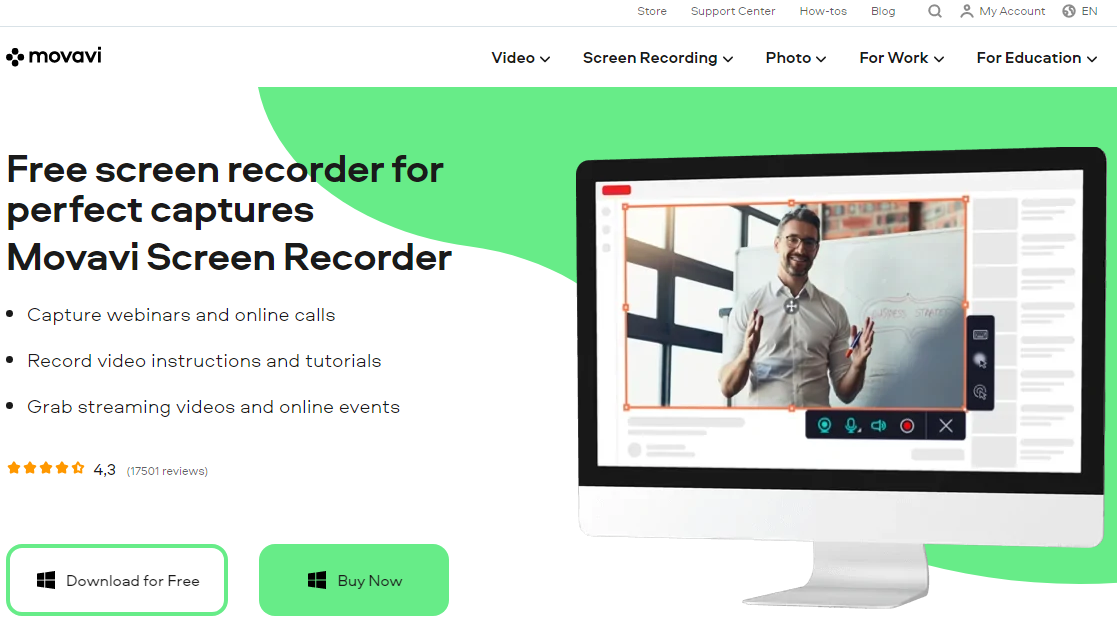
Movavi is a screen recording tool. It is lightweight and widely used to capture webinars, online coaching, courses, and tutorials. It can capture videos in full HD clarity at 60 fps. Isn’t it impressive?
You have to select the area from where you want to start and then adjust all the settings. Next, click on the recording button and start recording. Now, edit the recorded file, save it in a convenient format and get the video the way you like it.
You can screencast your captured video, import a mic voice to add audio in the video, capture face using a webcam, record internal sound with the audio system. There is a free extension named Movavi Screenshot for taking screenshots of web pages.
You can record sound from your pc or microphone apart from screen recording or audio recording. Even you can do both the task simultaneously. In this tool, selecting time and date is also possible. From the preview window, you can see how your recording looks after editing.
Even you can add graphics and annotations. Uploading and sharing is also a good feature of this tool. You can upload recordings and screenshots on drive or YouTube and share links with others.
It supports multiple formats like MP4, MP3, JPG, PNG, AVI, MKV, MOV, and BMP. I like its up-to-date and regular updates that constantly add new features and functions plus guides. It also offers a 30-days money-back guarantee if you don’t like Movavi.
Try Movavi
#4. Snagit – Screen Capture Software
Website: https://www.techsmith.com/screen-capture.html
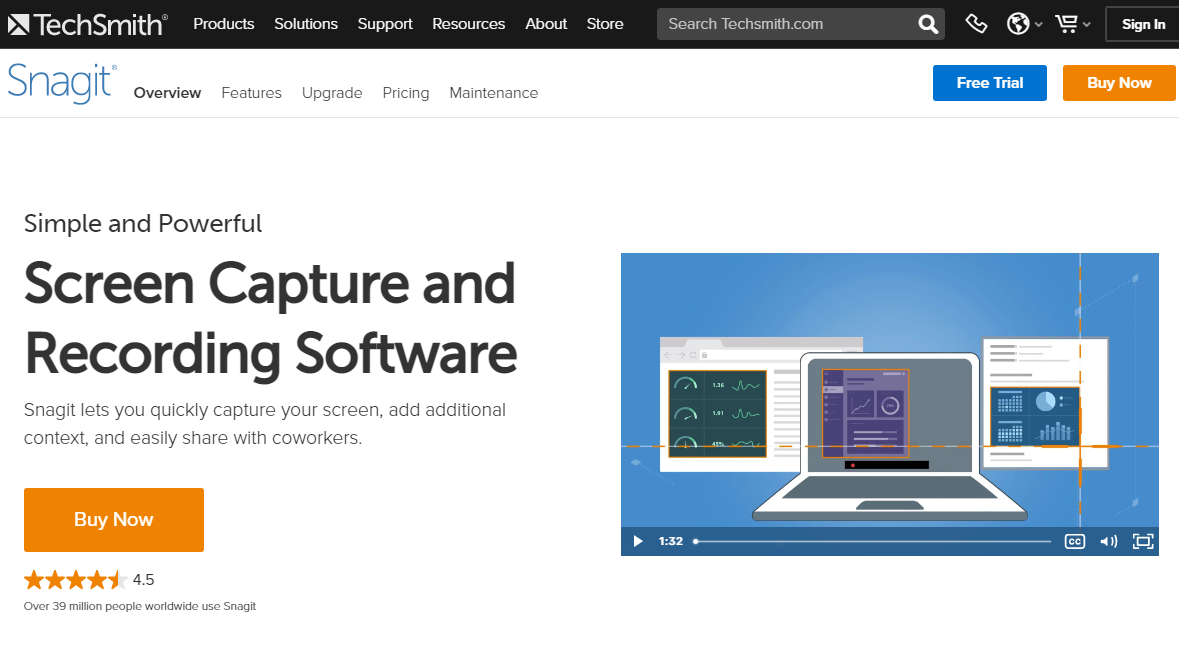
Snagit is a tool that allows you the best screen recording method, along with screen capture and screenshot on Mac and Windows. It has a simple toolbar from where you can find all the options.
You can create animated GIFs, remove the errors and bloopers in videos. You can easily toggle between webcam and screen doing the recording. Some notable features include Video recording, video trimming, tool selection, 30fps screen record, and audio recording.
What I like about this tool most are its sharing capabilities. You can share images and videos through MS Word, PowerPoint, Excel, Outlook, Google Drive, Gmail, TechSmith Screencast, and TechSmith Camtasia. When it comes to technical support, present information, feedback, process documentation, and others, Snagit nailed every aspect of its service and support.
If you want to pic this tool, the charges are $49.99.
Try Snagit
#5. Camtasia – Best Screen Recording Software
Website: https://www.techsmith.com/video-editor.html
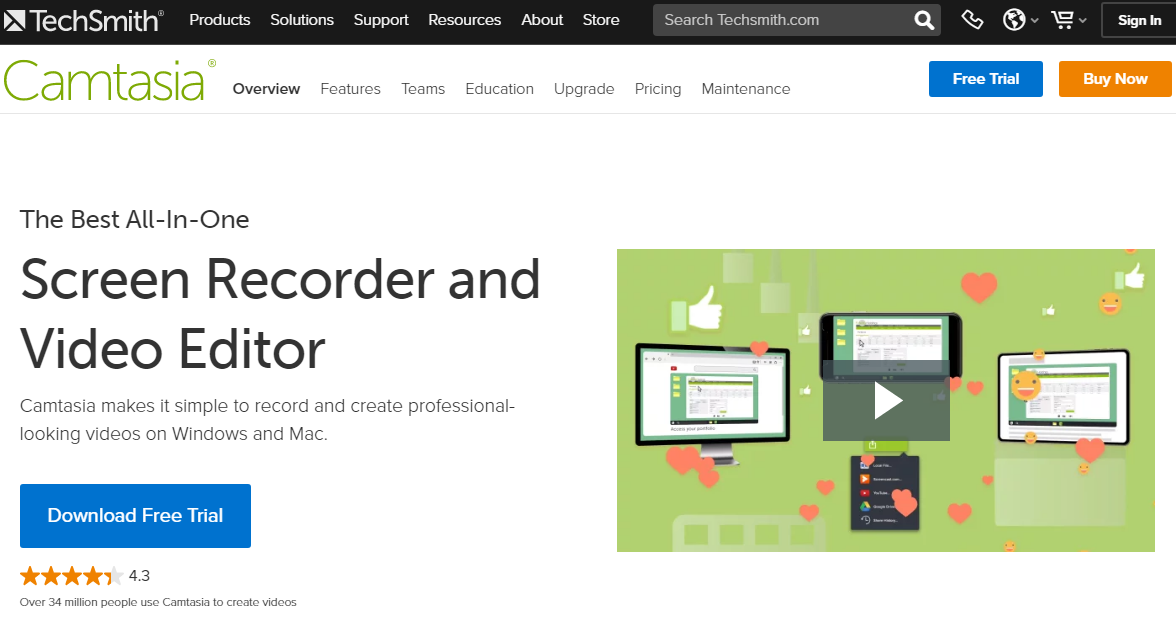
With Camtasia, you can easily record the screen and convert it into video. The editing is relatively easy. You can seamlessly do the work with ease. The significant part is you can work with this tool on Windows and Mac devices.
For now, Camtasia is one of the best tools to use now. If you are looking for an All-in-one tool with proper tutorial and training videos, you can go with this tool. There are adequate product demos, presentations, educational lessons, and scripted screencasts for everyone.
You can record your webcam and desktop simultaneously, import desire audio tracks and edit them, record narration, add title slides, video captions, and much more. It has built-in templates that allow you to create customized templates, save editing time, offer you various themes to choose from. Also, there are other options like libraries, favorites, and shortcuts in one file.
The drag and drop option offers you an effortless editing experience. If you want a professional touch to your video, go for customizable royalty-free assets. This tool charges you $249.99. Even you can pick a bundle of Camtasia and Snagit at $274.99.
Try Camtasia
#6. OBS Studio
Website: https://obsproject.com/
One of the best free screen recorders and a great tool for live streaming, OBS Studio is all you need. This screen recorder for PC is open source and entirely free to use for all the versions of Windows, Mac, and Linux. The free screen recorder for Windows provides smooth and fast streaming to the user. You can capture high-quality recordings of your screen. You can even capture and mix recordings of your screen, browser, screenshots, texts and more into a single recording.
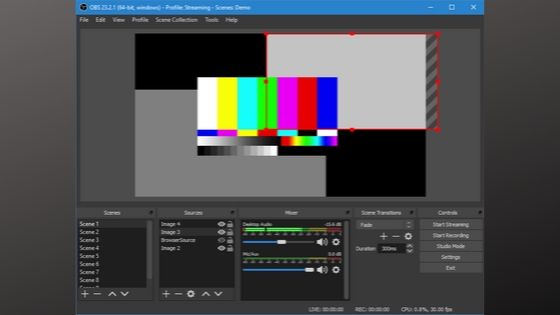
The Audio Mixer feature on this PC Recorder can record audio from multiple sources including Mic and Desktop. You can edit these audio captures using the noise gate, noise suppression, and gain. You can record different scenes and combine them later into one flip with clean and professional transitions. The interface is easy and user-friendly. The Dock will help you cut, edit and mix your recordings with ease. OBS is a powerful tool giving all the features so you can record and edit your videos to perfection! There is a lot more to OBS than you think.
#7. FlashBack Express
Website: https://www.flashbackrecorder.com/express/
Another one of the best free screen recorder software, FlashBack will meet you on the expectation line. You can record your screen, browser, and Webcam along with sounds seamlessly using this free screen recorder for Windows and do it all with no trouble. With FlashBack Express you can even capture audio and video from your webcam, a feature left out in most screen recording software. This Screen Recorder for PC works smoothly on all versions of Windows.
The FlashBack Express Screen Recorder comes in two versions: Free and Pro. While the free screen recorder for Windows is a good enough option for most of your needs, the Pro version comes with its own set of additional features. In the Free version, there are no time limits on screen recording and there will be no watermarks on the video which is a great feature. The Pro versions offer you to edit your recordings, add text and images, and use video effects. You can try the Pro version for free and decide for yourself!
#8. Screencast-o-Matic
Website: https://screencast-o-matic.com/
A tool that is easy to use, fast enough for all your recording and editing tasks and can do it all for free. Screencast-o-Matic is a wonderful one the best free screen recorder that can also edit for you. This is a lightweight and free screen recorder for Windows that can capture your screen, windows, and webcam video. It also lets you add a narration to your video to add more impact to your videos.
The edit section comes with a range of features for your recordings. You can easily edit your videos, zoom as needed, add text or images and add good filters so your video looks professional. Screencast-o-Matic also comes with an “Automatic Captioning” feature which can do add captions to your video and you may edit them for corrections. You can upload your recording on the cloud and have unlimited access to it all the time. Screencast-o-Matic is powerful and fast, it has everything you were looking for!
#9. TinyTake
Website: https://tinytake.com/tinytake-download
TinyTake does tasks bigger than what its name says. With this free screen recorder software, you can capture your screen video as well as your screenshots. You can record videos from your Webcam and browser. Once you are done with all the recordings, you can edit your videos and even annotate them if you want. The screen recorder for PC is extremely lightweight yet really powerful for any sort of screen recording task.
Another great feature of this free screen recorder is that you can save your recordings on a local drive and then share their links. This helps when you want to share them via email. Tiny take is one of the best free screen recorders and is free to use. Given its tiny size, tiny take is one of the most efficient free screen recorders for Windows. Though it works well on both Windows and Mac.
#10. Ice-Cream Screen Recorder
Website: https://icecreamapps.com/Download-Screen-Recorder/
This software has made screen recording as easy as eating Ice-Cream. It is among the best free screen recorder software that is free to use yet really efficient. You can record your screen, webcam, browser and almost anything on your laptop/PC screen. You can even record apps, live streams, online seminars, and video calls. The PC Recorder also allows you to select a specific area of your screen to be recorded or captured. You can even add your own logo to your recording.
You can even record audio from your system or add your own narration to the recording. The Annotation feature is a helpful tool to help you edit your recordings. Though it records all your videos in high quality, you can customize the quality in the setting too. This laptop screen recorder is great for recording games too. You can share your videos directly to Youtube, Google Drive or any other cloud. You can trim your recording and even schedule when to start the screen recording.
#11. Ezvid
Website: https://www.ezvid.com/ezvid_for_windows
Ezvid is one of the most “giving” free screen recorders for Windows. This is because not only it can help you record your entire screen in high-quality but can even help you edit them. It is a great option for recording games as Ezvid won’t hog your processor too much to slow down your recording. But you can use it for literally every recording you want: from webcams to desktops. You can even draw on your videos, add annotations and edit your recordings.
The Voice Synthesis feature on Ezvid can help you edit the audio on your recording. If you are giving a narration then this tool is really helpful. It also makes your text into a computer speech. You can even control the speed of your video, zoom it and trim it. Ezvid is efficient and one of the best free screen recorders for Windows.
#12. Bandicam
Website: https://www.bandicam.com/free-screen-recorder/
Bandicam is another one of the best free screen recorders. It is really efficient in recording all sorts of apps including games, browsers, and even webcams. It also offers you the option to record a particular area of the screen if you don’t want to record the entire screen. You can add audio from your system or a microphone giving out a narration. The interface is really easy to understand and Bandicam works smoothly in the background without adding any glitch to the system.
You can even draw on your screen while recording with BandiCam. This great feature can help you annotate the video in real-time. If you are working with a webcam, you can directly add that overlay to record both things on one screen. You can add your own logo and add mouse effects for a professional touch. The free screen recorder for windows is all you need!
#13. Loom
Website: https://www.loom.com/
A purely simplified screen recorder, the chrome-powered software is among the best free screen recorder. It is an extremely reliable tool to capture your screen and convert that into a high-quality video to share instantly. The loom is a lightweight free screen recorder for Windows that can run smoothly in the background. The quality of videos recorded is clear and you can even record your own video using the webcam, and add narration.
The video and audio quality recorded by Loom is amazing and you need not worry too much about any glitch or lag in the video. You can use Loom with your team in the office and share your work more efficiently. The videos can be edited and you can even add captions to them. It is a great screen recorder tool for recording tutorials and even educational videos. It is fast and smooth, you can make quick videos with Loom installed. It is absolutely free and installs in just a few minutes.
Website: https://getsharex.com/
A great tool for capturing your screen and sharing it instantly. ShareX is in the list of the best free screen recorder for all the right reasons. It is a free and open-source software for recording your screen and sharing it. You can capture a full screen, a selected area of your screen or a webcam. You can even capture multiple windows and add your webcam as an overlay. You can save the video or share it on multiple platforms just using a link.
ShareX also offers you to add images to your screen recordings, add your own watermark, annotate freehand or using their tools. The tool works as a screenshot took to. You can even turn your screen recording into a GIF to add to blogs or share it in that form. ShareX is a compact PC screen recorder that will meet all your needs. It is all free with no advertisements whatsoever!
#15. Cam Studio – Free Desktop Recorder
Website: https://camstudio.org/
A simple yet powerful tool to record your screen, CamStudio is one amazing Laptop Screen recorder. It is open-source software and has evolved to become an efficient tool to record your screen. You can use it to record games, do live streaming and record from a webcam too. It takes little space on your system’s memory and does everything you need it to do. The videos recorded offer high quality with no glitch. You can edit them so they are perfect and clear.
You can add your voiceover to the recording or a narration of what you are recording. CamStudio also offers features to edit your audio. These features can help you convert your audio into a more high-quality, professional sound. The interface is really easy to understand and use. All these features come for free and installing the screen recorder is no hassle.
#16. RecordCast- Free Online Screen Recorder
Website: https://www.recordcast.com/
RecordCast is a great free web application to record the screen from the browser. The most interesting thing is that it allows us to record the screen without installing programs, not even browser extensions. In addition to being a completely free tool, Record also does not require any type of registration. You are concerned about your privacy because it is not a problem, either. The whole process is done in your browser without sending anything to any server.
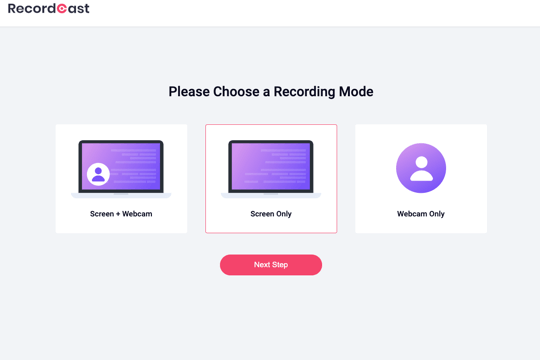
You just choose whether to use only the screen recording or also insert your camera that will shoot you inside an elegant circle, placed at the bottom left. To record, you have to choose whether to share the full screen, a window or a browser tab, just like presenting the screen in a video conference with Meet. Without a doubt, an excellent web tool to record the screen from the browser that many of us will end up adopting.
Weren’t they good? Or were they amazing?
We hope you found the screen recorder you were looking for, if not, then don’t hesitate to pick up any of the above-listed screen recorders for PC and try out more to finally discover what suits you the best! They are all free, after all. The installation is easy and takes only a few minutes. Enjoy and for more such content, stay tuned!
Related Software:
- Free Video Cutter Software
- Best Free PC Optimizer Software
- Best Image Resizer Software
- Best Beat Making Software
- Best Whiteboard Animation Software
Dilip is freelance software and tech content writer. At TopItSoftware mostly write about the best software. In his free time is doing graphic design work.