Are you someone who is into content creation or even video editing? If yes, you know the struggle of storing larger video files in your system then this video compressor software is for you.
It’s distracting, takes up a lot of the storage in your system, and is responsible for the buffered user experience that you are experiencing.
Video compressor applications are primarily used to reduce the size of the clips you have in your system. They encode the digital content, compressing the video file as much as possible.
Most of the video compressors that you come across in the market support the standard video file formats, including MOV, MP4, and even FLV.
However, with so many video compression software options in the market, choosing one can be a challenge. This article explores some of the top picks that are 100% functional on your PC.
Recommended: Best Free Video Cutter Software

Best Video Compressor Software for PC
Contents
- 1 Best Video Compressor Software for PC
- 1.1 #1. VideoProc
- 1.2 #2. Online UniConverter
- 1.3 #3. Movavi Video Converter
- 1.4 #4. Leawo Video Converter
- 1.5 #5. Any Video Converter
- 1.6 #6. Hand Brake
- 1.7 #7. KeepVid Online Video Compressor
- 1.8 #8. YouCompress
- 1.9 #9. Cloud Convert
- 1.10 #10. Online Video Resizer – Clideo
- 1.11 #11. BlazeMedia Pro
- 1.12 #12. Free Convert
- 1.13 Conclusion
#1. VideoProc
Website: https://www.videoproc.com/index_wap.htm
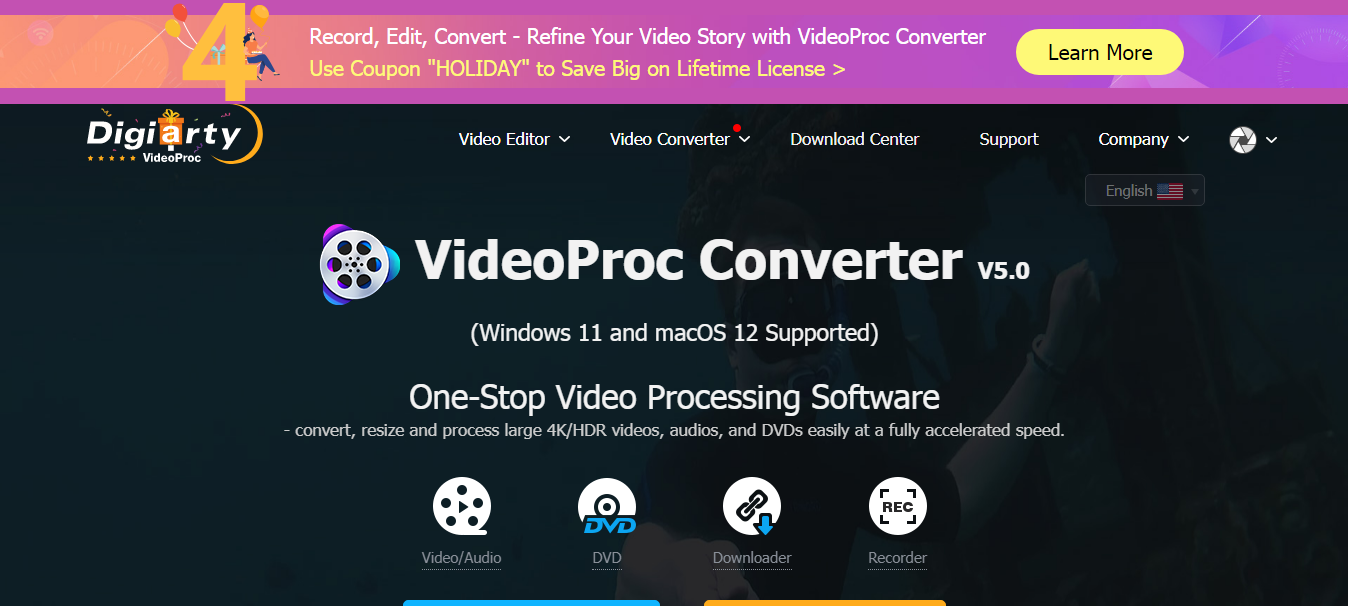
If there’s one-stop video processing software that you should keep under your radar, it has to be VideoProc.
It is one-of-a-kind software that’s easy to use, doesn’t take up a lot of your system’s storage, and works efficiently on almost every type of video file that you wish to compress.
The best thing about using VideoProc for your video clips is the efficiency. No longer will you have to compromise on the video quality when you are compressing the videos.
Also, the compressed videos can be directly converted into both the Mp3 and Mp4 format, providing versatility to the use.
Not just the on-going video files, you can also use this particular software to compress the live video streams, which are generally an hour or two long.
You can use this video compressing software on any website and directly compress the downloaded video within a few minutes. It is functional on both Windows PC and Mac.
#2. Online UniConverter
Website: https://www.media.io/video-compressor.html
![]()
This one is another best video compressor that people can use for free. It is a cloud-based software or tool that provides its services for free.
Not just video compressing, the tool also allows users to convert their video formats and edit them right from their web application.
The video compressing steps are simple and to the point. You won’t have to feel confused navigating through the tool, trying to figure out how you can use it to compress the videos.
All you have to do is upload the video file, select the custom video resolution and then click on a compress to reduce the file size.
Despite the compressing, it doesn’t affect the video’s resolution or quality, which is a benefit.
Also, their web application is backed with an SSL certificate, so you won’t have to worry about the security and safety of the videos you are updating.
#3. Movavi Video Converter
Website: https://www.movavi.com/videoconverter/
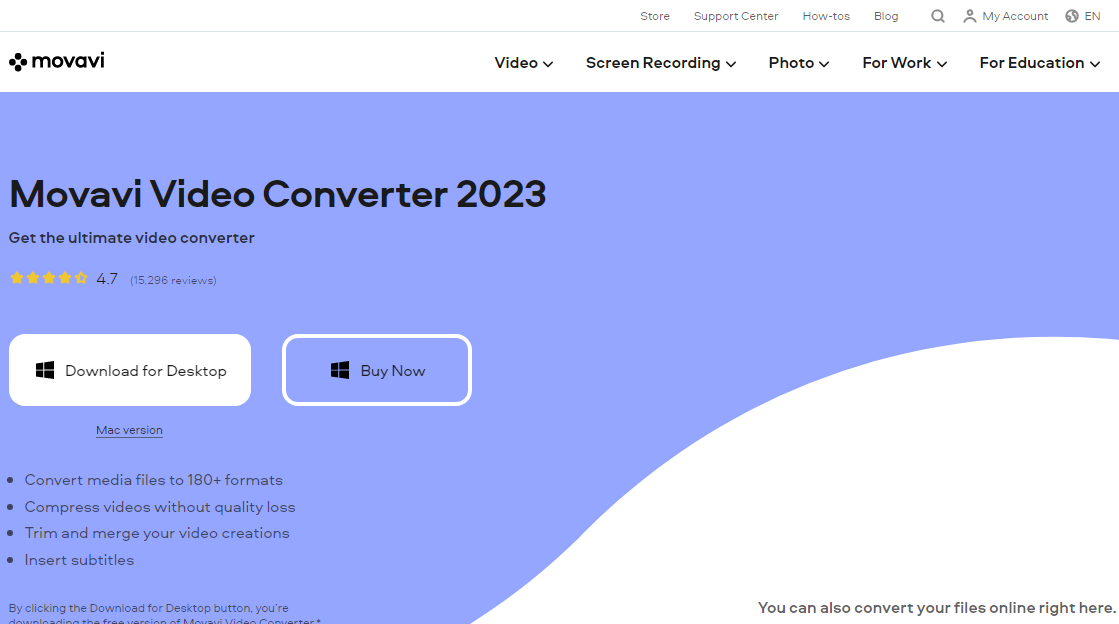
When talking about functional and easy-to-use video compressors, Movavi is a tool that not many users are aware of.
That said, it works effortlessly and allows users to compress their videos without losing the quality.
One unique trait of this tool is the instant recognition feature wherein it detects and analyzes the devices immediately, providing the users with the most streamlined user experience.
They do have a unique drag and drop editor, which makes the compressing process simpler.
In case you are editing or compressing a trademarked or exclusive video.
The software allows you to include your watermark to protect the video’s integrity once it’s published. It is functional on both Windows PC and Mac.
#4. Leawo Video Converter
Website: https://www.leawo.org/video-converter-ultimate/
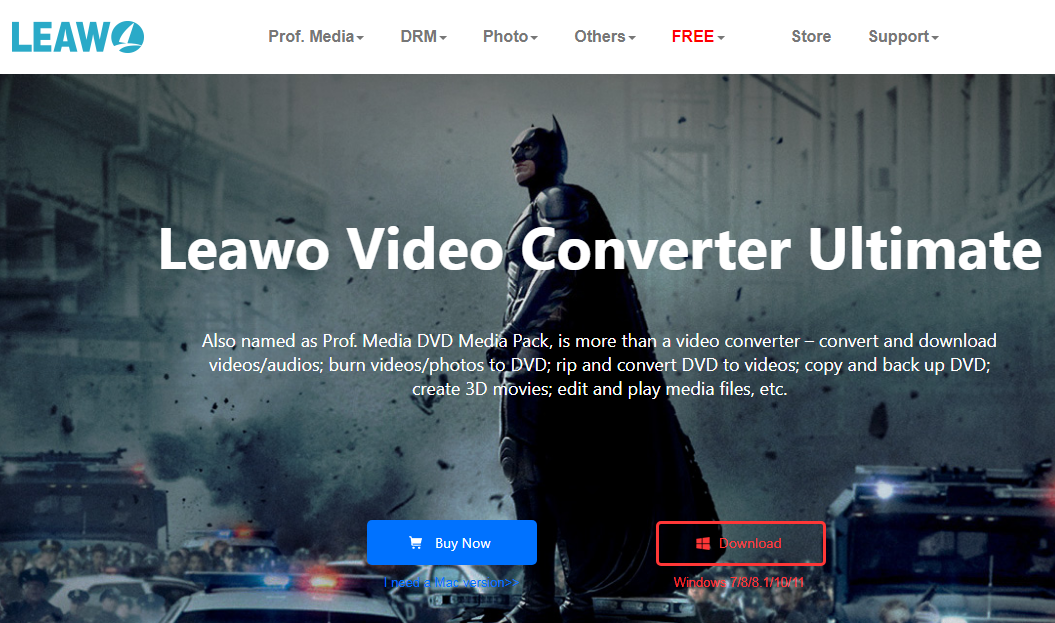
Unlike most of the above options, Leawo is a paid video compressor. It works on both Windows and Mac but you will have to pay an extra amount to be able to access the basic functions.
From the videos on your PC to online downloaded videos, the tool is functional for almost every type of video that you wish to compress or convert.
The best part about using this application is the functionality. You get to download the videos from multiple different websites, including YouTube, Facebook, Instagram, etc.
Also, if you don’t have a lot of storage in the system even after compressing the video files, the application has a unique feature wherein you can back up the DVDs directly to the computer or even to a blank disc for safekeeping.
#5. Any Video Converter
Website: https://www.any-video-converter.com/en6/for_video_free/
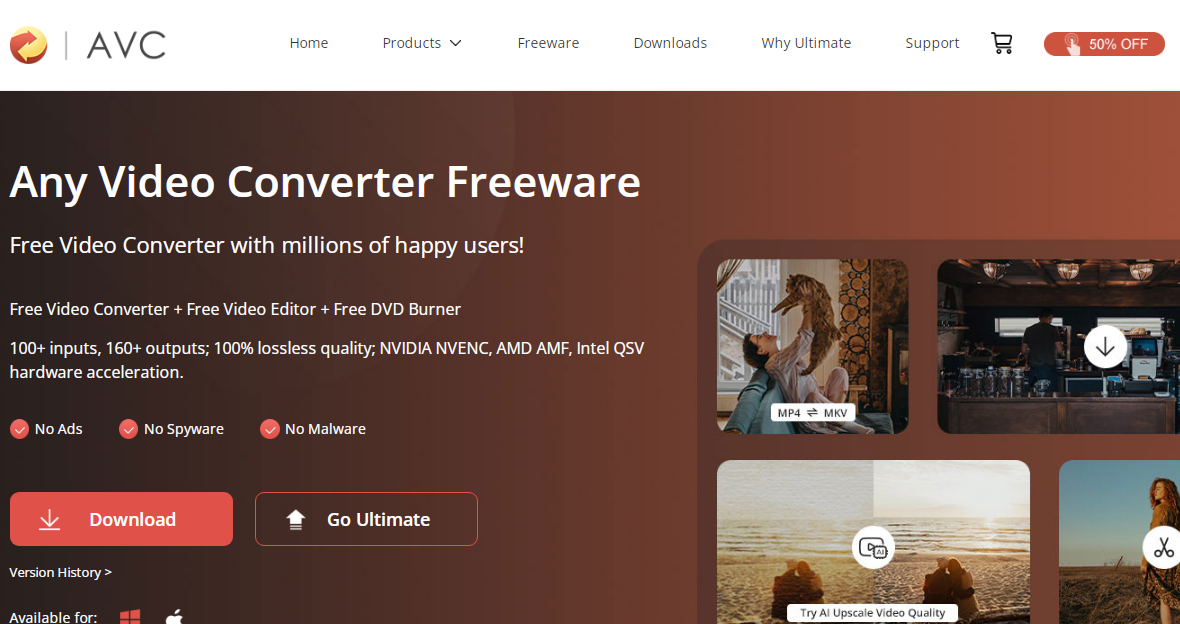
Only available for Windows, Any Video Converter is best video compression software that you can consider looking into.
Not only does it support a vast majority of the video inputs, but the application is also 100% free to use, so you won’t have to worry about paying an extra fee to access the software, which is quite promising.
It allows easy conversion and compression of the videos into any format, which is quite promising.
There are no limitations to the number of videos you compress or the number of files you save to your system.
Another unique feature of this application is that it allows users to burn video to DVD or even to the AVCHD DVD format, which is quite promising, to say the least.
Besides all these functions, you can also edit your videos on this web software, which brings together all the benefits further.
#6. Hand Brake
Website: https://handbrake.fr/
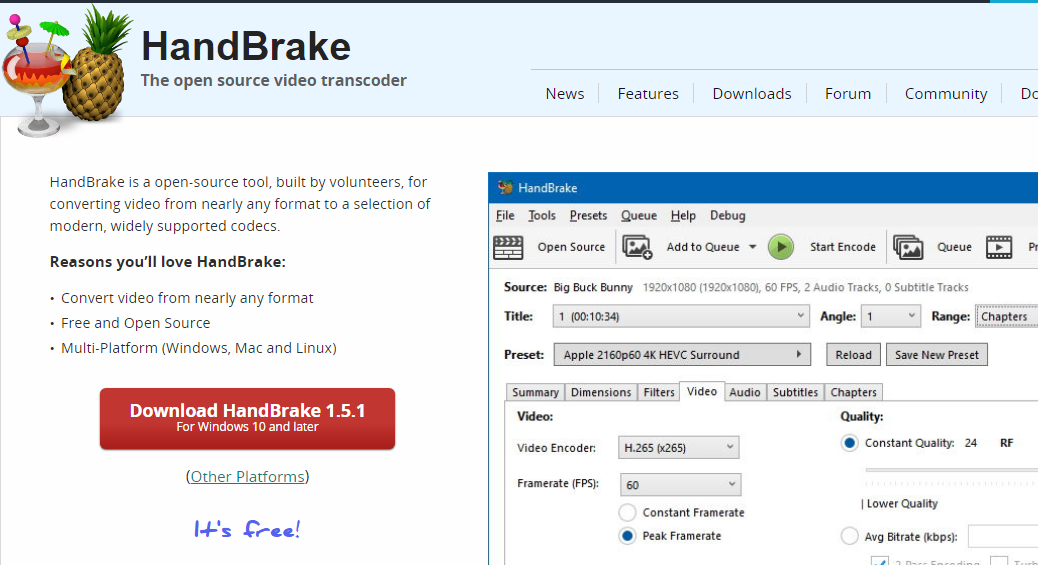
A first look at this software won’t make you realize that you are looking into video compressing software.
However, that’s exactly what Hand Brake is popular for. It is an open-source video transcoder that allows you to compress and then convert your videos into any format imaginable.
It is multi-platform software, which means that you can use it on Windows, Linux, and even Mac without any hassle at all.
Another unique feature of this open-source software is the flexibility of use. Once you have successfully compressed the video, it provides a preview.
This enables you to check the quality of the compressed video before you end up downloading it to your system.
Also, you can filter out unwanted parts from the video while compressing and editing it, further cutting down the size of the final version of the video.
#7. KeepVid Online Video Compressor
Website: https://keepvid.com/video-compressor.html
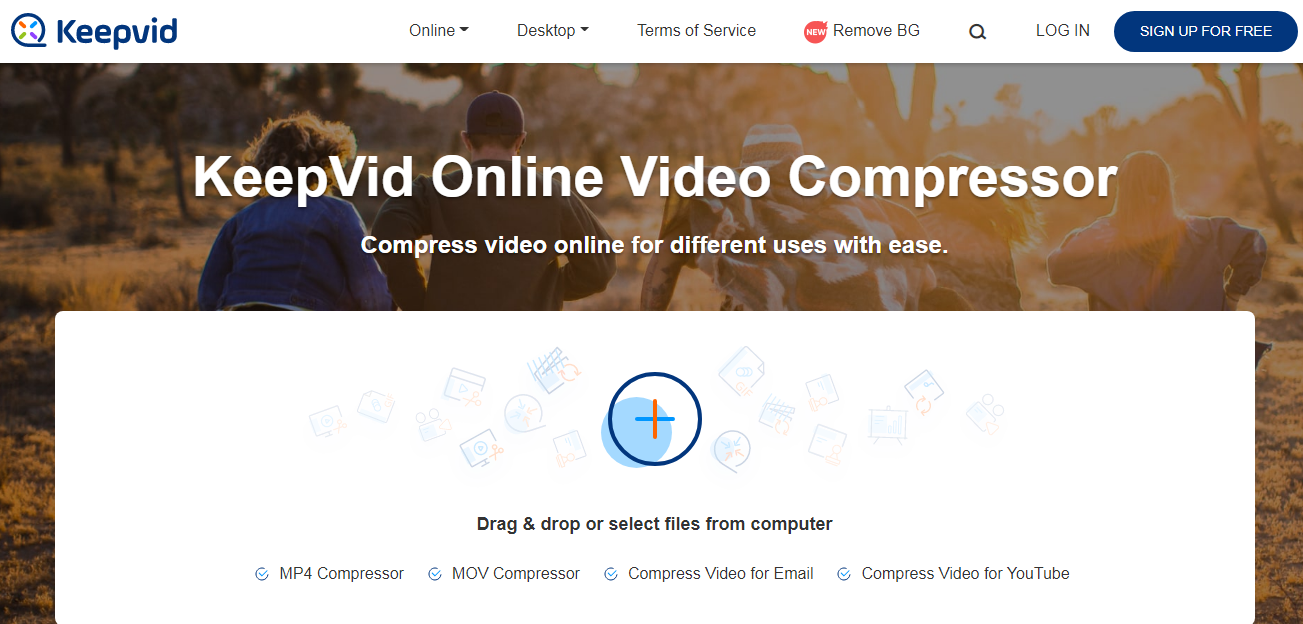
If we had to select the best compress video software, we’d recommend KeepVid for beginners.
It is easy to use, features a varying range of unique traits and it is a cloud-based web application that allows you to use it from anywhere across the globe without any roadblocks.
There are two types of video compressors available on KeepVid. You have an Mp4 compressor and the MOV compressor, which you can use at your convenience.
Also, not just for personal use and storage, you can compress the video to directly attach it to your email or share it on your YouTube channel.
The web application or software is 100% free to use, which is another reason why you won’t regret looking into this as one of your first choices for compressing the videos.
It resizes your video file in a few minutes, which is another reason why it is such a popular option to look into.
Keep Vid is also particular about its range of functionalities, including a quality guarantee, advanced compression feature. It is also easy browser support that makes it easier for you to get through the functionalities without any hassle at all.
There is privacy protection with KeepVid, which adds to the benefits. No longer you will have to worry about the fate of your uploaded videos to the platform.
#8. YouCompress
Website: https://www.youcompress.com/
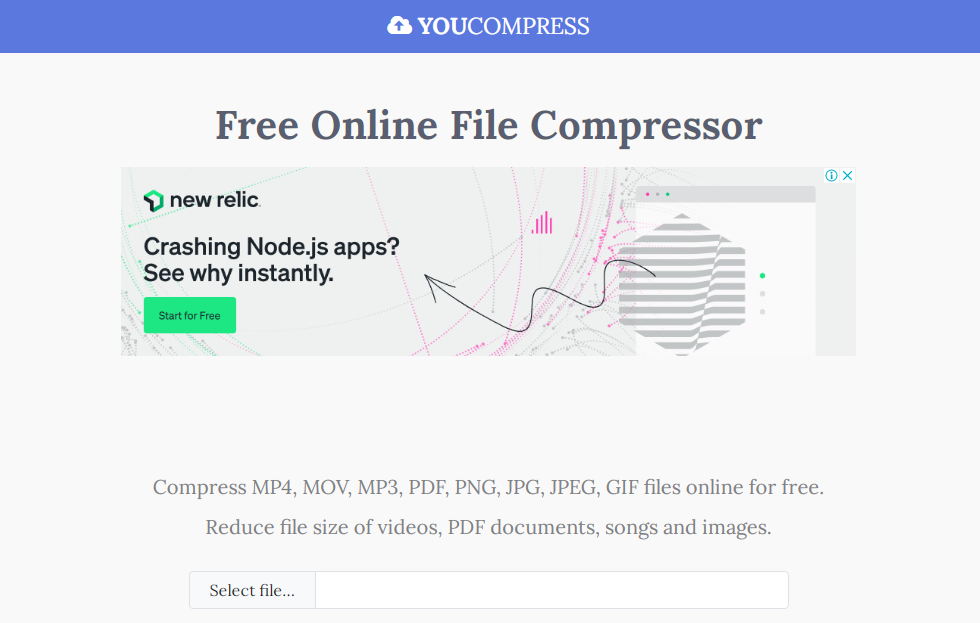
Another free yet highly functional video compressor that’s worth all the hype and worth is YouCompress.
It is an all-in-one compressor, meaning that the software supports almost every variety of video file formats that you can think of.
Although the website is often plagued with a lot of ads that pop up here and there, you need to understand that YouCompress is one of the few video compressors that provide an encrypted connection.
This means that you won’t have to worry about the privacy and security of the files you are uploading.
Like there are no limitations to the video file’s format, YouCompress also doesn’t have any kinds of limitations to the number of video files you can compress.
Also, it can be used directly from their web application, which means that there is no need for a separate software installation.
To ensure optimal privacy of the users, all the uploaded files to the server are deleted. So, you won’t have to worry about getting your videos misused online.
There is no need to configure anything. All you need to do is drag and drop the video that you wish to compress. Wait a few minutes and it’s done.
#9. Cloud Convert
Website: https://cloudconvert.com/video-converter
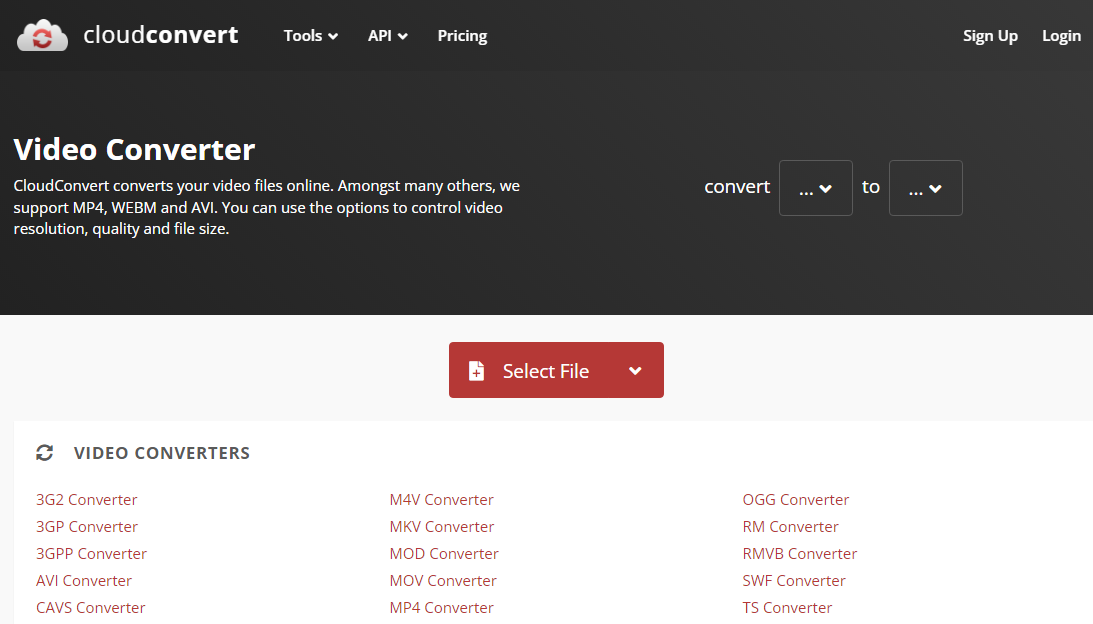
Next up on the list of the best Mp4 compressor is Cloud Convert. This is versatile and multipurpose software since it can handle your documents, audio, and video files – all in one software.
The video converter is quite purposeful and enables you to convert and compress video files in multiple different formats without any hassle.
It supports over 200 different video file formats. Also, it is a 100% free compressor, which means that you won’t have to pay for compressing any of your videos.
However, does this mean safety issues? No, that’s not an issue as well.
The good thing about this video compressor is the fact that it has seamlessly compressed the video of high quality without distorting the quality or resolution of the video.
Also, it offers an API that users can integrate with the app for a streamlined user experience.
#10. Online Video Resizer – Clideo
Website: https://clideo.com/resize-video
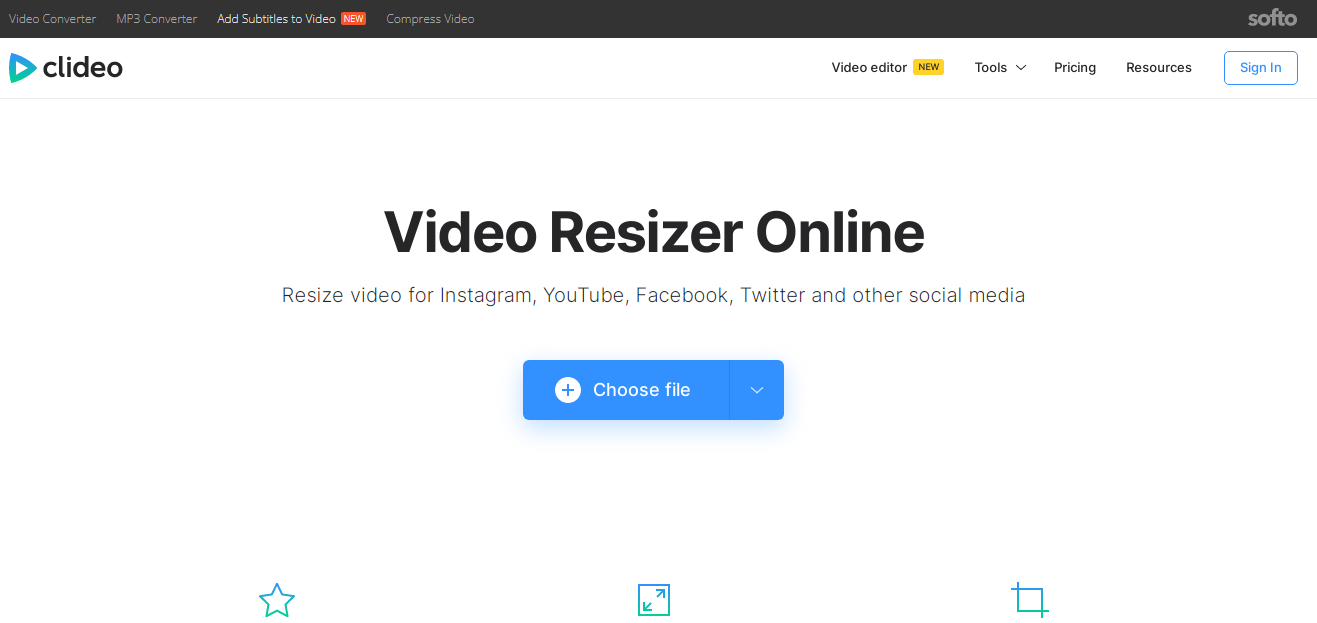
Amidst all the available video resizers, if there’s one that stands out, it has to be Clideo. This 100% free software is multipurpose, web-based, and easy to use.
You can ditch worrying about the usability of the platform, which is quite purposeful.
Since the software particular resizes and compresses the videos, you can choose an ideal height and width to which you wish to compress the video.
The flexibility of the features is what makes it stand out from the rest of the available video compressors that you come across.
Also, there is a limit to the maximum video file size that you can upload and compress, which is currently 500 MB.
It is quite a low-ball figure but good enough for entry-level users who want to compress smaller video clips to store them efficiently in their system.
Another standout feature that makes Clideo stand out is the Preview function. With this, you will be able to comfortably view a preview of the compressed video before you save it to your system.
#11. BlazeMedia Pro
Website: http://www.blazemp.com/
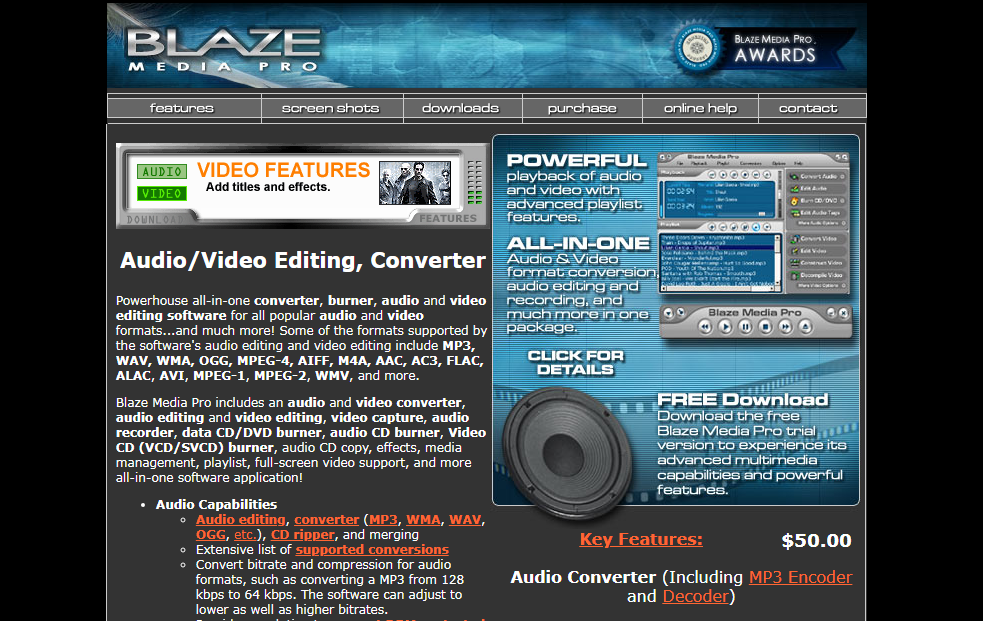
When talking about easy-to-use and open-source video converters and compressors, BlazeMedia Pro deserves a mention on the spot.
Despite how functional the software is, what pulls down its credibility is the website’s user interface.
Everything is clumped into one space, making it difficult for the users to find the features that they wish to avail to either convert or compress their videos.
It is 100% free to use and the customization options on the platform are unique and diverse as compared to the other video compressor platforms that you come across.
The good thing about this software is that it allows you to compress multiple videos at once, saving you a lot of time. No longer will you have to select one video and then compress them.
#12. Free Convert
Website: https://www.freeconvert.com/video-compressor
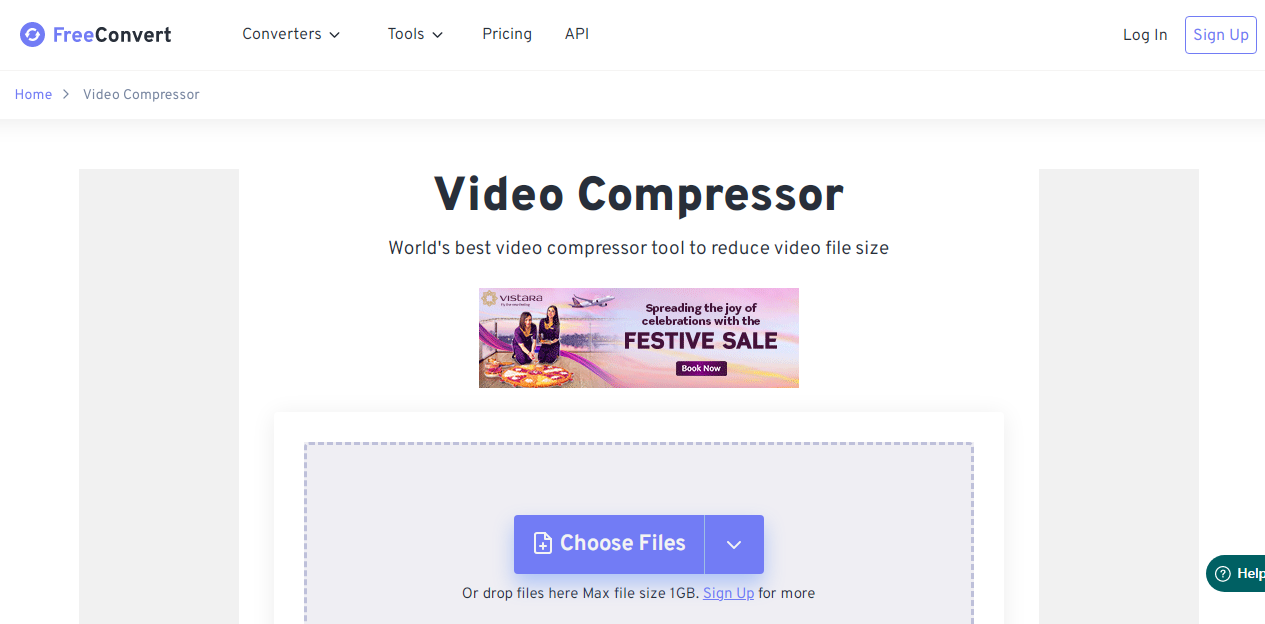
Last on the list of the best video compressor software for PC is Free Convert. As the name suggests, the tool is 100% free to use, so all you need to do is drag and drop the video you wish to edit.
Not just on PC, the software has an application that runs effortlessly on Android devices too.
Once compressed, you can choose the output format and then store the video file in your system with ease. That’s how easy the application is to use.
Another standout feature of Free Convert that stands out is its versatility. Users can easily compress their videos based on the size, bitrate, or even the resolution and quality of the videos.
The overall intuitive UI of the software is a cherry on top and allows you to have a seamless user experience like nothing else you’d expect.
Conclusion
Amidst all the video compression software on the internet, these are some of the best ones that you can consider looking into.
If you are confused about which ones to choose, we’d recommend picking one whose features you find the most enticing.
Also, start with the free applications before you avail the paid ones.
Recommended Reading:
- Best Free Webcam Recording Software
- Best Free Youtube to MP3 Converter
- Best YouTube Video Downloaders
- Best Video Conferencing Software
Dilip is freelance software and tech content writer. At TopItSoftware mostly write about the best software. In his free time is doing graphic design work.