Best free password manager software used to secure all passwords. We are reviewing top password manager software for Windows.
Password manager software is useful when you are using multiple apps on your mobile, PC, or laptop, then one thing that you are most worried about is the password. Most of the time, either we forget or are confused about the password.
Talking about myself, then I am terrible at remembering the password. I usually enter the wrong password, and my account gets blocked, or suspended, or I have to go through the whole process of resetting the account.
So what is the solution? The answer is the best password manager software for Windows. Now what is it and how to find it, all these questions arise in your mind. Relax, we are here to give you all the answers. So let’s start.
Recommended: Best Free PC Optimizer Software

What Is The Password Manager Software? Why Do We Need To Use It?
Contents
- 1 What Is The Password Manager Software? Why Do We Need To Use It?
-
2 Best Free Password Manager Sofware
- 2.1 1. KeeperSecurity – Most Secure Password Manager
- 2.2 2. Roboform – Password Manager for Windows
- 2.3 #3. LastPass
- 2.4 #4. KeePass
- 2.5 #5. Sticky Password
- 2.6 #6. Dashlane
- 2.7 #7. True Key
- 2.8 #8. LogMeOnce
- 2.9 #9. Symantec Norton Identity Safe
- 2.10 #10. Enpass Password Manager
- 2.11 #11. 1Password
To protect the data, you need an uncrackable and robust password. But the hard password is hard to remember. There is a top free password manager that can do this work for you.
It can remember all the passwords like social media accounts, internet banking accounts, email, online shopping, etc. In short, it remembers your credentials in the encrypted form, and whenever you need it, it provides you with details.
Best Free Password Manager Sofware
Let’s check out which are the best free password managers for Windows we select for you.
1. KeeperSecurity – Most Secure Password Manager
Website: https://keepersecurity.com/
The last name is Keeper in the ist. Do not rate it less as it stands last in the list. Its user interface is the best reason to get a place on this list. It has the best interface out of all the names included in the list.

All the apps are arranged on the left pane, and when you click on any option, it reveals settings. But one negative point is, it does not label the paid features. o when you use the feature, you will find it needs money to use it.
The web version and desktop version is almost the same. You can easily save your login credentials with the photos. It is available for Linux, Windows, macOS, Android, and iOS. It also provides extensions for different web browsers.
Try Keeper Security
Features:
- Can add an unlimited password and payment details
- Neat, clean, and easy UI that looks premium
- A built-in password audit tool
2. Roboform – Password Manager for Windows
Website: https://www.roboform.com/
This desktop password manager is blessed with a clear interface and good looks. It also provides multi-platform support. It is available for Windows, Android, iOS, and macOS. You might surprised that it is one of the oldest tools released in 1999.
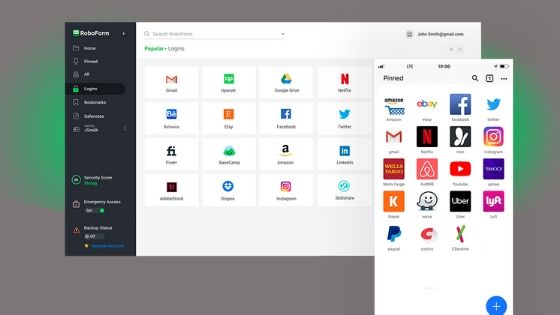
It provides two versions; free and paid. The free version provides a good set of features including storage of unlimited passwords, single-click logins for apps/websites, and automatically filling web forms, apps, etc. The paid version provides additional benefits like cloud sync and more.
You can also share the login credentials via a secure platform. It can also calculate the strength of your password with the built-in checker. And if you are using traditional Windows software, then the interface completely blends with the OS.
Features:
- Automatically password capturing
- Manage passwords in folders
- Can access password offline
- Search passwords with the help of search functionality
Try RoboForm
#3. LastPass
Website: https://www.lastpass.com/
LastPass is a known name for the free password managers for Windows. Not only Windows, but it also offers cross-platform support. It stores the password details on the cloud server.
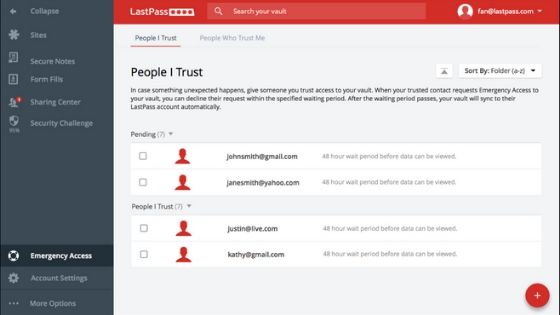
Do not worry even if you have been using other password manager tools before. It can also import data from other apps as well as other browsers. Its multi-platform existence makes it the best password manager software for all devices. It has been serving for almost a decade.
The extensions are available for Google Chrome, Apple Safari, Mozilla Firefox, Microsoft Edge, Opera, etc. You can also download the app from the Microsoft Store if you are a Windows user.
Features:
- Automatic password capture
- Two-factor authentication
- Auto form-filling
- Additional secure notes to store important details like security number, bank account number, or card details.
#4. KeePass
Website: https://keepass.info/
KeyPass is designed for the Windows desktop, but at present, it supports macOS and Linux with Windows. Some posts say that it is free and open-source software.
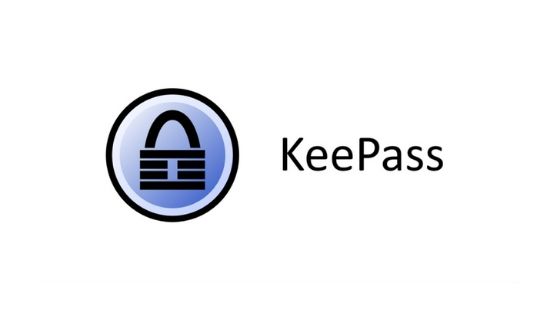
This password manager stores all the usernames and passwords in an encrypted file. It also supports the import and export of various format files like XML, CSV, HTML, etc. files.
This tool is completely free and provides some of the best features. Yes, the features are limited, but whatever it provides is at its best. One of the recognizable features is a common password manager, auto-fill form, two-factor authentication, built-in password generator, etc.
Features:
- The web-based browser and hence no need to install
- Combine both key file and master password
- Can create password groups
- Plugins that can extend functionalities
#5. Sticky Password
Website: https://www.stickypassword.com/
The third name in the list of best free password managers is Sticky Password. It is available for macOS, Windows, iOS, and Android. It is compatible with all known web browsers.
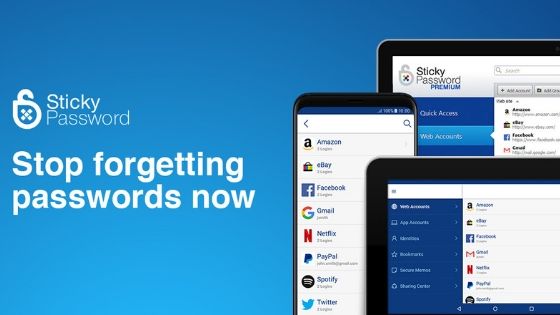
The set of features includes autofill, password management, form filling, two-factor authentication, and support for biometrics.
With the free version, it provides a paid version as well. The major difference between both versions is available features like cross-device sync, cloud backup, priority support, etc.
With the account credential, it can also store the payment details from respective accounts. It can also sync the data locally across the Wi-Fi. So if you don’t want to use the cloud, you have an alternative option.
Features:
- Powerful password generator and keeper tool
- Save all the data in the encrypted vault including credit card numbers for the one-click payment
- Can share passwords securely
- Support a total of 16 browsers
#6. Dashlane
Website: https://www.dashlane.com/
Dashlane is another beautifully designed best free password manager for Android. It uses AES-256-bit encryption to manage passwords and store them locally.
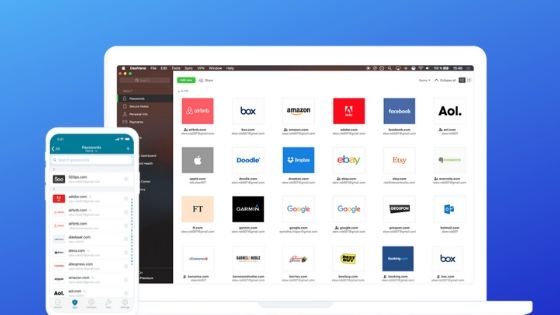
Auto form-filling, automatic login, import and export of credentials, two-factor authentications, etc. are some of its features.
The Dashlane app has double security for the digital wallet as it stores the details of payment, debit card, and credit card. You can easily change multiple passwords with its dedicated interface.
DashLane’s vault can store unlimited passwords but for a single device only. If you want to store a password from multiple devices, then you can pick the premium option. It enables cross-device syncing and cloud backup with some other features.
Due to its multiplatform support, it ranked as one of the best password manager software like LastPass. It includes Windows, macOS, iOS, and Android OS support.
Features:
- Secure notes section to store important information like bank account details, credit card/debit card details, etc.
- Strong password creator tool
- Can share a password with friends and family without telling them
- Emergency contacts support for master password access and reset
#7. True Key
Website: https://www.truekey.com/
True Key is another famous free password manager for Mac, Windows, iOS, and Android. It supports various web browsers, including Firefox, Chrome, and Edge.
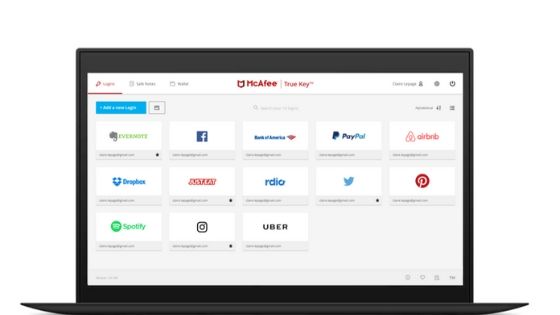
Due to its simplicity, multiple sign methods (biometric log-in like facial recognition, fingerprint), Windows Hello, and two-step verification, it has become one of the great password protector tools.
According to a security concern, multi-factor authentication becomes most important. Let me explain to you. See when you use any other tool, it uses a master password to manage and protect other credentials. This scenario is completely different in the TrueKey as you can easily get away with the master key and use any of your devices for authentication.
The free version allows you to save a maximum of 15 passwords, above it, you have to go for the pro version. It can generate a password and store personal information in the digital wallet. Do not worry all the data of the login credentials are stored encrypted using the local storage. It can also be synced with other devices as well.
Features:
- McAfee is the operator and owner of this app
- Multiple authentication options for login
- Import passwords from other password manager tools
#8. LogMeOnce
Website: https://www.logmeonce.com/
It is an open-source password manager with a free version. Even the free version provides many more benefits compared to some other paid tools.
Some of the premium features of this free version include two-factor authentication, cross-device sync, password strength report, password manager fingerprint (biometrics support), digital wallet, secure password sharing, etc.

The one-click functionality changes the weak password into a strong password according to the password strength reports. Users have a choice, to add a master password or create a passwordless account.
The free version of the password vault gives complete control of the account to the beneficiary in case something happens to the account holder.
Features:
- Password-free access to the account
- Provides fingerprint and photo access
- Can convert a USB into a 2FA token
- Store credit and debit card information in a secure wallet.
- Photos can give emergency access.
- Remove all the stored data in the LogMeOnce with the kill pill feature
- Includes automatic password change
#9. Symantec Norton Identity Safe
Website: https://my.norton.com/extspa/idsafe
Norton Identify Safe provides all the quality of the basic password manager app. This tool is completely free, and there is no paid version of it. So there is nothing like fewer features or cutting off features.
The password vault can store all the password credentials from all the apps and famous browsers. With it, you can log in to your account with a single click. You can fill out the web forms quickly and easily.
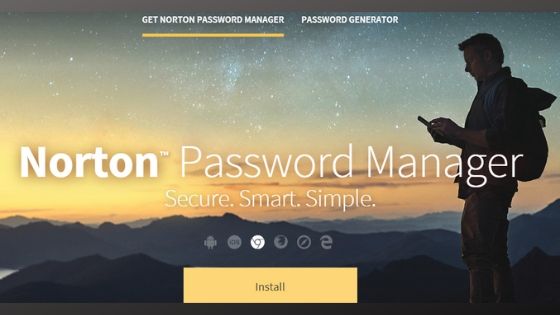
The free password manager software not only saves the password but with it, this tool can generate a strong password for your different account. Some users might complain about this tool due to its irregular feature updates compared to other tools. It can also import and export the login credentials from one app to other apps. It can support only the CSV format.
In short, this tool is easy-to-use software and can sync the data between smartphone, desktop, smartphone, and web browser.
Features:
- Can generate a complex password
- Safe web feature that can also notify all malicious web pages when you visit
- Automatic password changer
#10. Enpass Password Manager
Website: https://www.enpass.io/
Enpass Password Manager is the next name in our list of the best free password managers for Mac. It can also include support for Windows, Linux, iOS, Chrome, and Andriod.
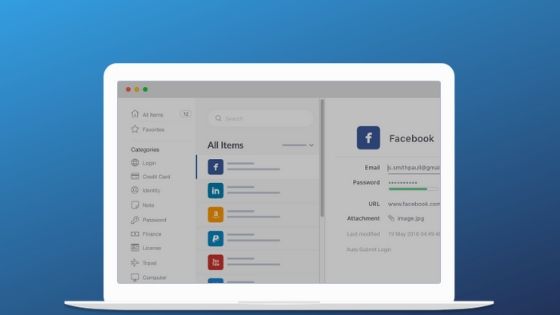
The free version of Enpass Delights provides several useful features like fingerprint access, family support, cloud backup, AES-256 bit encryption, data import, web form autofill, etc.
If you want to use this app on your desktop or PC, then it does not require you to pay a single penny from your pocket. For the android device, it has storage of 20 passwords only.
Features:
- Uses SQLCipher 256-bit AES encryption engine for safe data protection
- Time-based OTP for apps
- Passwords stored in the cloud
- Segregation of password different folders according to personal, work, and family passwords
#11. 1Password
Website: https://1password.com/
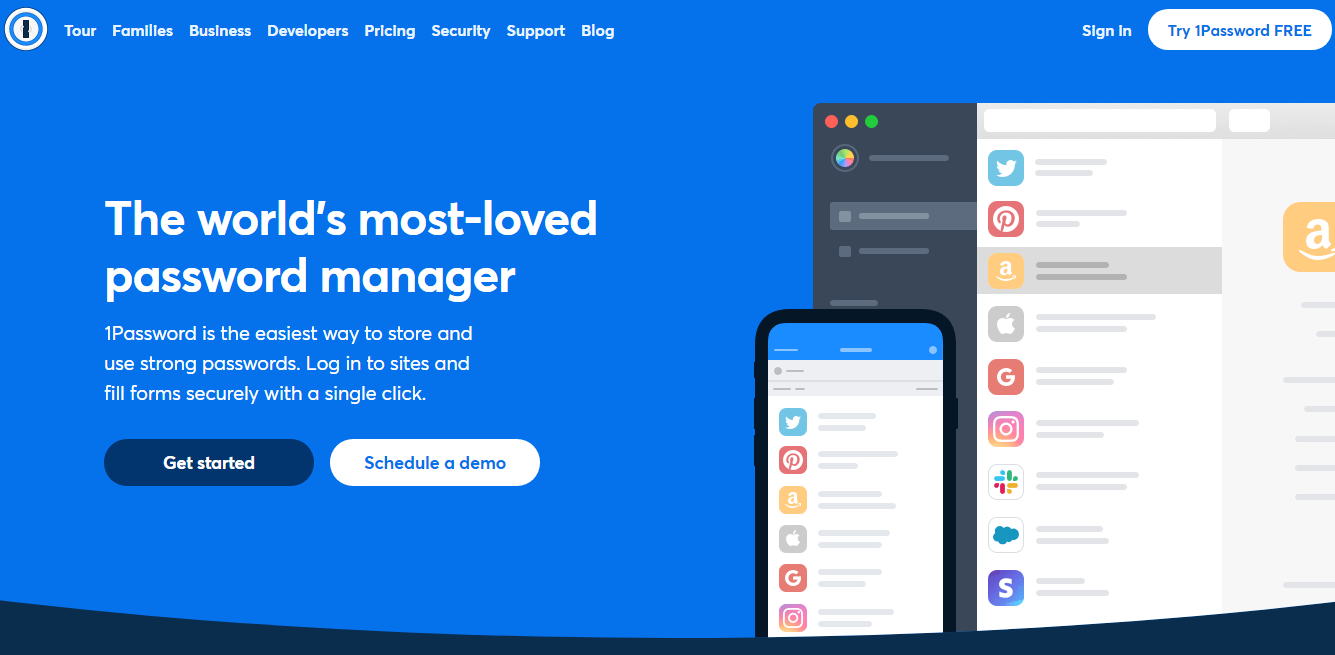
1Password is the fastest method to create and manage complex passwords. 1Password is a safe, flexible, and simple-to-use password manager used by the world’s most reputable businesses. In addition, the security of the staff increases once 1Password gets integrated into the business.
This program employs high-level AES 256-bit encryption to safeguard users’ data. Furthermore, 1Password includes a Secret Key, a security code kept on the user’s device and is required whenever the user wants to log in to their 1Password account. This highly functional password manager is compatible with Mac, iOS, Linux, Windows, and Android devices.
Ultimately, 1Password built every feature to ensure that only the user has access to the passwords, bank information, and other personal information stored in their account. In addition, data at rest and in transit are virtually impossible to steal due to several protection layers.
To sum it up, 1Password is a great password organizer, particularly for experienced users. It is available for a 14-day free trial, after which the customer can purchase the premium membership if they enjoy it. There are two plans available for that one is the team starter pack costing $ 19.95 monthly and the business plan costing $ 7.99 per month.
Features:
- Monitoring of the dark web
- Check for insecure passwords and authentication using two factors
- All major systems and browsers supported
- Sign in quickly while maintaining strong cyber-security
- Integration with third-party services and activity tracking
- Master Password safeguards user’s data on all devices
Conclusion
So these were some known and best password manager software & apps for Windows, Mac, and Android. But remember to use it cautiously keeping in mind that all the apps have some cons and pros.
If you think of paying for any tool, then try the free version first and then invest in it. The last important thing is before switching the tool, do not forget to delete all your data for free as well as paid software.
Related Post:
- Best Photo Management Software
- Best Screenshot Software
- Best Beat Making Software
- Best Mac Cleaner Software
- Best Free Video Editing Software
Dilip is freelance software and tech content writer. At TopItSoftware mostly write about the best software. In his free time is doing graphic design work.