Best backup software for Windows 10 can help to take a backup of your data from the computer.
Time is too precious to waste on manually creating a backup of your PC’s documents, media, and system files. It is also a very irritating task. So, if you are finding the best backup software for Windows 10, now you don’t have to search anymore. I know it is a time-consuming task to find the best backup software because there is plenty of software available on the internet.
You don’t need to waste your time. We have tested and evaluated some software based on the price, support, features, user-friendliness, and performance. And we picked the best Windows backup software among them. Read this entire article to learn about the best backup software.
Recommended: Best Data Recovery Software
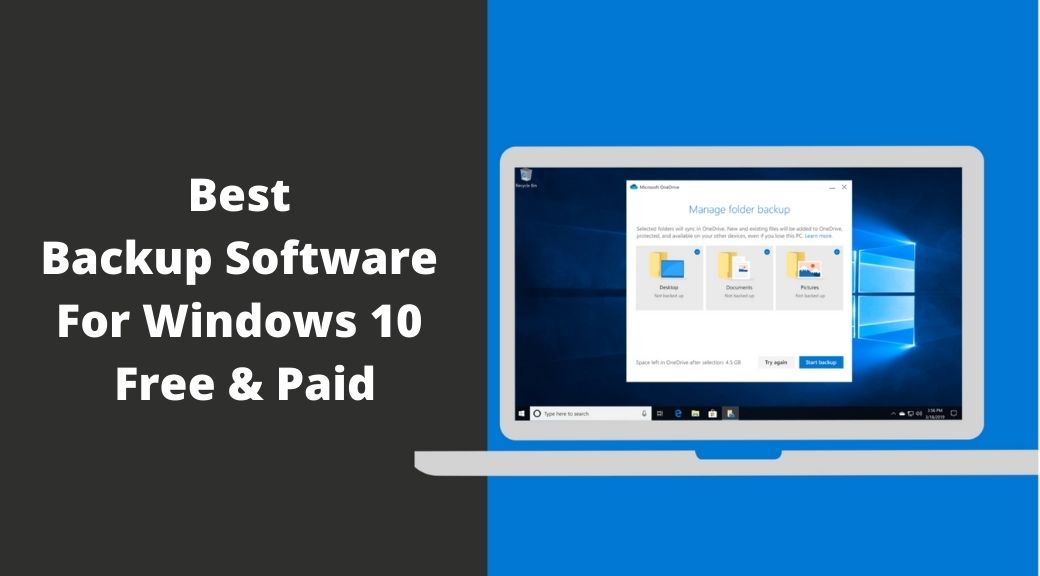
Best Backup Software For Windows 10 of 2023
Contents
-
1 Best Backup Software For Windows 10 of 2023
- 1.1 #1. ManageEngine OS Deployer
- 1.2 #2. EaseUS ToDo Backup Free
- 1.3 #3. Acronis True Image Backup Software
- 1.4 #4. IDrive Cloud Backup Software
- 1.5 #5. BackBlaze Backup Software
- 1.6 #6. CloudBerry Backup Software
- 1.7 #7. MSP360 Backup Software
- 1.8 #8. O&O DiskImage Backup Software
- 1.9 #9. Aomei Backupper Professional
- 1.10 #10. Paragon Backup & Recovery Free
- 1.11 #11. FBackup Free Backup Software
- 2 Conclusion:
- 3 FAQs
#1. ManageEngine OS Deployer
Website: https://www.manageengine.com/products/os-deployer/
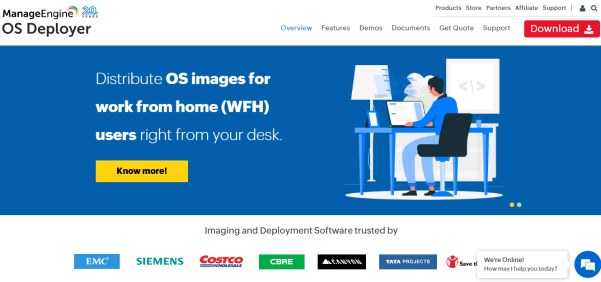
ManageEngine OS Deployer is a comprehensive disk imaging and backup solution that enables you to instantly image and deploy operating systems anywhere across the globe. Using advanced online and offline imaging techniques, you can even image live machines functioning on the network and computers that are shut down.
Thus, you can image your target computers without affecting the productivity of the end user. The next step is to customize your images according to your organizational needs. This customization involves the deployment and post-deployment settings to be configured in the target computers.
Finally, deploy the image across multiple computers using unique authentication passcodes or MAC addresses. You can deploy images to users connected to your corporate network, users working from home outside the network, and users working from remote offices. We also allow deploying images to any computer independent of its vendor’s make or model.
While imaging computers, you can backup user profiles of those computers which can be deployed along with OS images. Also, you can automatically collect the drivers present on the computer while imaging and distribute those drivers to the target machines while deployment. In addition to these drivers, you can also manually download, extract and deploy vendor drivers if necessary.
#2. EaseUS ToDo Backup Free
Website: https://www.easeus.com/backup-software/tb-free.html
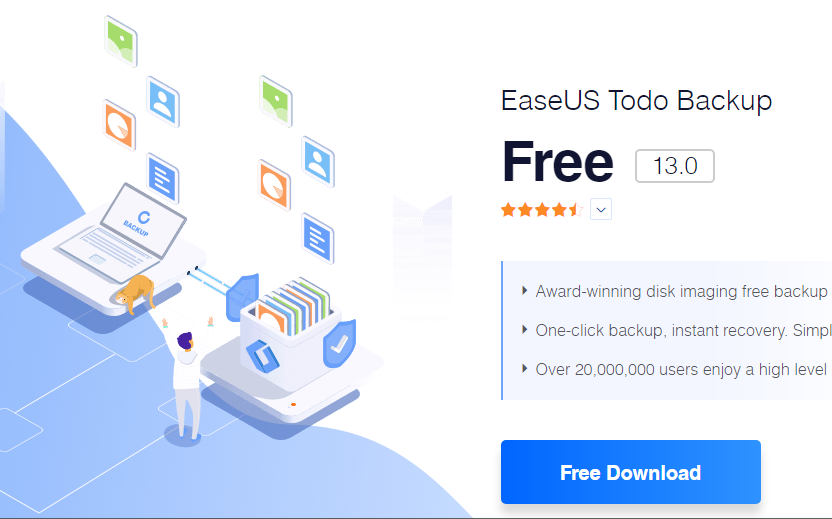
Best for New Users/ beginners
- Create full, incremental, or differential backups
- Have a useful pre-OS feature
- Automatic ‘Smart’ backups
- No event-based scheduling
About EaseUS:
EaseUS was established in 2004 and became the top company in the data backup and recovery field. It offers various free software which is the best in business.
User-friendliness:
It takes hardly a few seconds to sign up for the free version of this software; however, it may take a couple of minutes while install because the installer file is quite big, about 100 MB. And after installation, it will be smooth sailing for you.
EaseUS ToDo provides the most user-friendly interface in comparison to all other free backup software. The software is neatly designed and has as smooth and easy navigation and functioning.
Key features:
It is the best free backup software for windows 10. This software can take a backup of your whole system, including entire drivers or partitions and individual files and folders.
It has a Smart Backup feature that monitors the selected files and folders for any modifications and automatically takes backups after changes. You can restore files even after two weeks in the past, and it allows you to back up your files to the cloud. You can store the backup on DropBox, OneDrive, or Google Drive.
You can select either backup schedule and backup type, i.e., full, differential, or incremental, as per your requirements and applications. Among these backup types, differential and incremental backups have a smaller size than full. It is faster to take these two kinds of backup and takes more time for a full backup.
EaseUS ToDo allows you to compress your data, and this saves disk space. You can also make your data password protected.
The most important feature of this free system is Pre-OS. So, you can run this software even before windows starts without having to use a USB drive or a disc to run it. It’s impressive!
The downside of EaseUS ToDo is that it doesn’t offer PC-to-PC transfer, Outlook backups, and command-line-driven backups. You can’t create scheduled event-based backups. These features may be handy, but not the most essential to miss in this software.
This tool supports Windows 10, 8.1, 8, 7, Vista, and XP.
Support:
It offers email support, and users will have access to the EaseUS knowledge forum and base.
Performance:
I created some backups to evaluate how EaseUS Todo impacts computer performance, and it’s good to know that this program runs peacefully in the background and doesn’t affect other processes.
Final Verdict:
This windows backup software has every critical feature to have in the best backup software. It has all the regular features and a few advanced-like smart backups and pre-OS software. Its performance is accurate, and email support is satisfactory. You can try this software without any worries, and it’s a free tool, so you don’t have to pay for anything.
Try EaseUS Backup Software
#3. Acronis True Image Backup Software
Website: https://www.acronis.com/en-us/products/true-image/
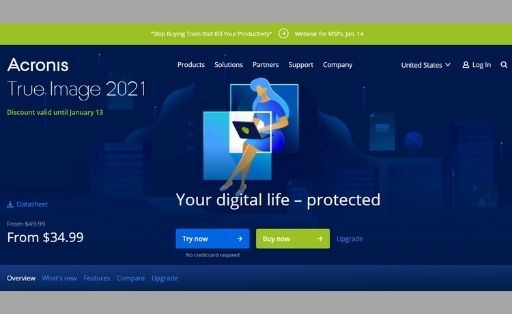
Best for: Safely backing up entire drives
- Backs up whole hard drives to the cloud
- Various important features
- Protection from Ransomware
- A bit expensive
About Acronis True Image:
Acronis True Image is a reputed company in the backup and recovery field. It started as a disk imaging program, but now they offer the best backup suite and have several advanced features like ransomware protection.
User-friendliness:
The signing up and installation procedure is straightforward, simple, and quick.
You will get a Quick Start Guide Option that tells you what this software can do and how you can do it.
Acronis True Image has a clean, clutter-free, and intuitive user interface. It has seven large tabs in the left panel that includes all primary features and settings.
Key features:
This software’s unique feature is that it allows you to take a backup of your entire drive on the cloud.
It is a complete solution for Windows backup and allows you to make backups on a local drive, external disk, and the cloud.
It offers more backup-scheduling features in comparison to other tools and has a unique option called Upon Events. This feature helps create backups in particular instances, like when you connect it to an external hard drive.
It also offers protection from ransomware and monitors the unusual file modifications in your data.
Unlike other tools, this computer backup software offers social media app backups like Facebook and Instagram. So, you don’t lose that content anytime.
You can manage and modify your system with your mobile remotely.
You can also cover all of your data with a private encryption key. But make sure you never lose this key.
It has a Try and Decides tool that allows you to take a test run on your potential changes like installing a new program, without any issues. It’s a great feature and protects your system from any dangerous changes. If a problem occurs, you can swiftly go back to the previous state using this feature.
Acronis’s a downside: you will get 250 GB of free cloud storage in the basic one-year plan, which is not enough if you have an extensive collection of photos and videos. The good news is that you can double this space by paying only $10 extra.
This software works on Windows 10, 8.1, 7, and XP.
Support:
They offer 24-hour technical support via phone for registered users. If you haven’t bought this software or in the trial period, you can use Acronis Forum for support.
Performance:
I uploaded several types of data on Acronis servers and restored them to check their functionality and performance.
This software uploads my entire 110 GB SSD in just 35 minutes, which is very impressive. The same goes with restoration, and I download 1 GB of videos and image files in 9 minutes.
Price:
Acronis offers 30 day free trial, and if you like it after this trial, you have three plans to opt for;
The Standard Plan costs $59.99, which is a one-time fee. This plan doesn’t have the feature of cloud backups.
The Advanced Plan costs $49.99 per year. Customers will get 250 GB of cloud storage, but this can be increased to 500 GB.
The Premium plan costs $99.99 per year. Customers will get 1 TB of free cloud storage which can be increased up to 5 TB.
Final Verdict:
It is the best backup software for windows 10 for users who want multiple backup options and various advanced features and afford to pay for these advanced features.
#4. IDrive Cloud Backup Software
Website: https://www.idrive.com/cloud-backup
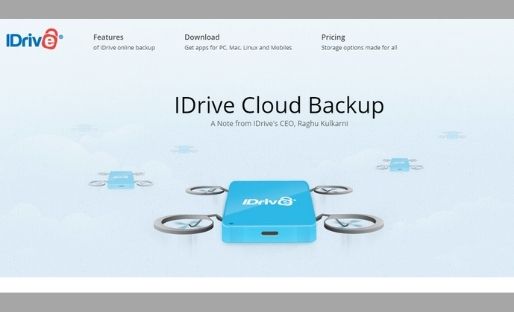
Best for Uploading data from multiple computers
- Offer backups of unlimited computers
- Backs up mobile devices
- Fast uploading speed
- Don’t offer an unlimited storage plan
About IDrive:
IDrive is a California-based company, and it is in this backup business since 1995. Although its cloud backup plan doesn’t have a wide variety of features, it hits high marks in categories like advanced backup, performance, and pricing.
User-friendliness:
The user interface is simple but effective and straightforward to use. It has six buttons in the left pane that covers all essential functions and features.
Key Features:
If you are looking for software that allows you to back up, IDrive is the best choice for you. This software lets you create a backup of as many computers as you want, including external and local drives. But you should do it consciously because you will have only 2 TB of space in a personal plan.
If lose other cloud backup tools, iDrive takes a backup of user files. It doesn’t back up the system or application files.
You can take a backup of whole computer systems and drives, but it’s a bit time-consuming.
It offers a courier service called IDrive Express, which allows you to require a physical hard drive to perform an initial backup. Once you return the drive, the company uploads your files to its cloud. You can create the same kind of backup for a year for free.
Moreover, it provides you permission to use this service once a year for free to redownload large files from an existing backup.
Well, it will be much easy to create a local backup of your drive. For this, you just need to attach an external drive and click on the Disk Image Backup button.
They may support up to 5 to 7 older versions in other software, but this tool supports endless versioning. You can keep up to 10 older versions of deleted or uploaded files.
Similar to Acronis, it also takes backup of your Facebook and Instagram videos and images.
Acronis and Backblaze can’t take continuous backups, but iDrive does. It’s a great windows backup software.
It offers some advanced features like file syncing. You can sync various selected files across multiple computers with a single click. It also helps you to share files with other iDrive users.
Likewise, Backblaze and Acronis, IDrive provides data encryption from the client site and takes a private encryption key. You can select to use the default encryption or add private encryption as per your requirement and whatever option you choose when you set up your IDrive account.
IDrive is not only for personal users; it is also tailor-made for small to mid-sized businesses. It backs up MS Exchange, MS SQL, Oracle Servers, and MS SharePoint servers. It also offers Office 365 backups.
IDrive supports Windows 10, 8.1, 8, and 7. In the Windows servers, it works with Server 2016, 2012, and 2008.
Support:
It provides customer support via phone from Monday to Friday between 6 am to 6 pm PST. It also offers email and 24/7 chat support.
Performance:
I tested this tool, and it is impressive that it uploads data faster than any other backup solution for Windows available. It took only 1 hour and 28 minutes to complete the uploading of 16 Gb files.
Price:
IDrive offers a free basic plan, but this plan only works as an online syncing solution for up to only 5 Gb.
There are two paid plans, and one IDrive Personal and IDrive Business.
In the IDrive Personal plan, you will get 2 TB of space, and the cost is $69.50 for one year and $139 for two years. Space can increase from 2 TB to 5 TB.
You will get 250 Tv cloud storage in the IDrive Business plan and cost $99.50 for one year and $199 for two years. This space can be increased up to 12.5 TB.
Final Verdict:
It offers an excellent value-for-money deal for those who want multiple backup computers and don’t have substantial storage needs. If you don’t mind paying the price for good performance and technical support, it’s a good deal to catch.
#5. BackBlaze Backup Software
Website: https://www.backblaze.com/at_a_glance.html
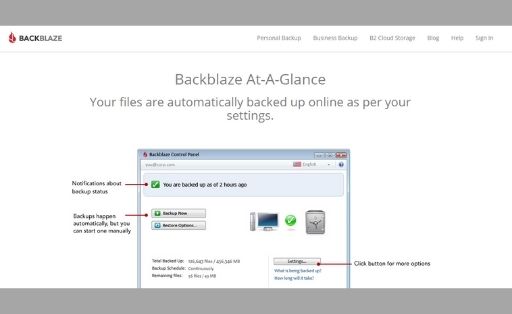
Best for Mac users
- Offer unlimited cloud storage
- Easy to use
- Cost-effective
- No multiple-computer plans
About BackBlaze:
BackBlaze is one of the top companies in the cloud backup niche. Many companies are offering sets of features, but only a few make backups as effective as Backblaze. It is a convenient and cost-effective backup solution.
User-friendliness:
It is easy to sign up for Backblaze software, but it takes a few minutes to install it on your computer. The control panel window is standard and shows what is essential, like backup progress reports and buttons for restoring and modifying settings.
Key features:
It offers unlimited cloud storage, which is pretty awesome. There is not much backup software for windows 10 that provide endless storage like this. But it only backs up the user files, not the system or application files.
This software also doesn’t back up multiple computers. If you have more than one computer, you need to buy a separate plan for each computer.
You don’t have to worry about scheduling backups because now you have unlimited storage. It also provides various backup-scheduling options.
This software uses AES 128 encryption grade to keep your data safe and protected. You can also add a private encryption key as an extra layer of security. Make sure you never lose the key because once you lose it, you will lose the data forever.
It is straightforward to restore data, and you can easily do it through a web interface. It allows you to download data directly from the web or send data directly to a USB flash drive.
But you need to pay the return shipping cost if you choose to receive your files via mail. They send you a USB flash drive within 30 days, and you may ask only five times a year.
Backblaze also has an exciting feature called Locate My Computer. This feature tracks your computer’s location and becomes very helpful if you lose your computer or laptop.
Backblazw supports on Windows 10, 8, 7, and XP.
Support:
This backup solution doesn’t offer technical support via phone. However, you can ask any question or query via email or chat.
Performance:
You can upload files at an incredible speed with Backblaze software. I uploaded 16 GB of music, photos, documents, and videos in 2 hours and 38 minutes. The download speed is also satisfactory. It takes 9 minutes to restore 1 GB of images and video files. Computer performance is quite normal during this background process.
Pricing:
Backblaze offers 15 days trial period. After this trial period, if you like, you can buy the paid version. The pricing is straightforward in comparison to other competitors.
The monthly price of the business and individual plans is the same as $6 per computer. You can reduce this amount if you pay for one year in advance and it becomes $60 per year.
However, a two-year plan costs about $100 for individual users and $110 for companies.
Final Verdict:
Backblaze is one of the best set-it-forget-it backup solutions. It is incredibly cost-effective and provides unlimited cloud storage too. If you are looking for cost-effective backup software, you may give it a shot.
#6. CloudBerry Backup Software
Website: https://www.msp360.com/backup.aspx
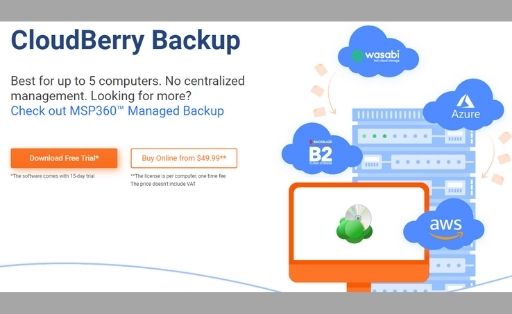
Best for Power/Expert users
- Multiple backup options
- Offer advanced features
- Strong Security
- Support many cloud providers
About CloudBerry:
CloudBerry is not the standard cloud solution, but it works as a great backup control center. It means it doesn’t offer cloud storage but helps you store your files on one or more cloud platforms of your selection and allows you to manage all your backups from one platform.
User-friendliness:
It is easy to download and install this software. This software offers a tremendously pleasing user interface and is effortless to find options and functions. But sometimes, it may be a bit challenging to find some tasks because there are many features.
In short, this software is the most suitable for power users, experts, and IT professionals who love to see the details of the software.
Key Features:
CloudBerry has two important unique selling points that make it the best backup software for windows 10. The first one is that it offers 65 storage destinations, including tech giants like Amazon S3, Microsoft Azure, and OneDrive. The second is that it covers all kinds of storage scenarios.
If you want to take a backup of your data on Google Drive to OneDrive, CloudBerry has options for it. Even if you’re going to back up a business presentation to a USB flash drive and One Drive, this software can do it. You can also manage your data from your document folder to Amazon S3.
CloudBerry’s scope is incredible, and if you want to take a backup of the entire hard disk, you can do it with this software.
It provides real-time backups and a significant number of scheduling options such as hourly, daily, and weekly. You can also set up your schedule as per your requirement.
CloudBerry provides 256-bit AES Encryption to the cloud data and uses TLS protocol to protect your data when they transfer. More importantly, it also includes ransomware protection to protect users’ data from bad guys.
It restores server images to Hyper-V, VMware, and cloud-based virtual machines. It means, if you use this software, you run all your servers properly, even at the time of the crash.
CloudBerry runs with Windows 10, 7, and 8 and Windows Server 2008 R2, 2008, 2012 R2, 2012, 2019, and 2016.
Support:
They provide support via phone and email. Some also reported that phone support is not much convincing, but email support is excellent.
Moreover, they have Forum for queries with is exceptionally well-maintained. So, you can get an answer to all of your questions.
Performance:
Well, this backup solution doesn’t provide cloud storage, so the uploading and download speed of your data depends on the performance of the partner service, proximity to the cloud server, and internet speed.
I have uploaded and downloaded 1 GB of photos, documents, and music files in One Drive. It took 23 minutes, which is good. The download speed is even better and takes only two minutes to restore that data.
Price:
They offer a free version for Windows, but it is limited to 200 GB of cloud storage. The Windows Desktop version manages up to 5 TB of cloud storage and costs $49.99 per machine.
They also offer various server versions that provide 1 TB of space and allow service to up to 5 machines. The ultimate version provides unlimited space and machines. The total backup system’s final cost will be higher because you have to pay for cloud storage.
Final Verdict:
CloudBerry is an excellent robust backup solution that provides many useful features for managing data and backup from different servers. It is the best tool for Windows users who want more control over the backup of their data.
This tool is also suitable for small to mid-size businesses because it offers excellent encryption, data protection, and the ability to restore data swiftly from servers. You may need a helping hand for using this software if you are an average user.
#7. MSP360 Backup Software
Website: https://www.msp360.com/
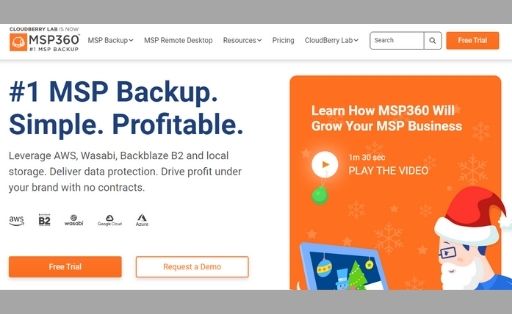
Best for Mixed Storage
- Offer Multiple backup options
- Wide variety of features
- Support many cloud providers
- No attached storage spaces
About MSP360:
It is not a cloud backup solution; it is a backup control center. It means it doesn’t offer cloud storage but helps you store your files on one or more cloud platforms of your selection and allows you to manage all your backups from one platform.
User-friendliness:
I downloaded and installed this tool with ease. The user interface is eye-pleasing and nice. However, due to plenty of Windows backup functions and programs, it may be challenging to find some functions for beginners. This software is made for the power user and IT professionals.
Key features:
MSP360 offers storage destinations for tech giants like OneDrive, Microsoft Azure, and Amazon S3. And it can cover all hybrid storage scenarios.
MSP360’s windows desktop version can manage 5 TB of cloud storage, and its price is about $49.99 per computer.
If you are looking for a backup center to back up your data on Google Drive to One drive, MSP360 can do it for you. It also helps you backup your business presentation to the USB drive and Google cloud. This software can control all of your documents folder to Amazon S3.
And if you doubt that it may backup images of your entire hard disk, this software can also do this.
You can take real-time backups and have great scheduling options like hourly, daily, and weekly. If you like, you can also set up your schedule.
This software encrypts your backups with 256-bit AES Encryption from the client side and also uses TLS protocol to protect your data when you transfer them. MSP360 also protects users’ data and backup from ransomware. This software provides full privacy and security to your data.
This software can help to restore server photos to VMware, Hyper-V, and cloud-based virtual computers. It means, if you use this software, you can protect your servers and run them even in the case of a crash.
MSP360 is compatible with Windows 7 and the latest version. Also, it supports Server 2019, 2016, 2012 R2, 2012, 2008 R2, and 2008.
Support:
I tried to contact MSP360 phone support, but it’s not up to the mark. However, email support is practical and very helpful. If you send an email to them about your queries, they promptly and effectively answer them.
Moreover, you can also use MSP360 Forum to post your questions. Their moderators mention this Forum.
Performance:
MSP360 is not provided cloud storage, it means the uploading and downloading speeds depend on the partner service performance, internet speed, and proximity to the cloud server. I uploaded one gigabyte of documents, photos, and mp3 on Google drive, and it can upload them in 23 minutes.
This speed is awe-inspiring for any backup solution. This Windows 10 backup software download speed is also great because I downloaded these files in just 2 minutes.
Price:
MSP360 offers a free version, but it is limited to up to 200 GB storage. It provides other server versions that provide 1 TB of space and allows up to 5 computers. The ultimate version offers unlimited space and machines, and if you are willing to pay some bucks, this backup center is a great tool to use.
Final Verdict:
MSP360 is a robust backup solution that has many advanced features. This tool is the best for power windows users who want advanced control over how and where data is stored. You can also use this software for small to mid-sized businesses because it provides excellent security and protection from ransomware and offers encryption.
However, if you are a beginner, you may face difficulty finding helpful features, and you may also use it to its full potential.
#8. O&O DiskImage Backup Software
Website: https://www.oo-software.com/en/diskimage-backup-your-data#
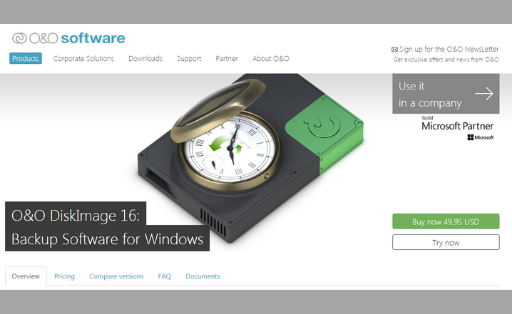
Best for Simple and quick uploading
- Easy to use
- Supports various types of backups
- Single-click backup option
- No Chat support
About O&O DiskImage:
O&O DiskImage is a reputed company in the field of PC backup software. It is famous for its sensible workflow.
User-friendliness:
It is straightforward to install this software, and for this, you don’t have to make many decisions. The user interface uses text with some images to reflect different backup functions and options. So, it is easy to follow and navigate through this software.
Key Features:
This computer backup software offers all essential features with some other advanced features.
It allows you to create disk-wise and file-wise backups, deselect or select local hard disk sections, make differential and incremental backups, and use virtual and network-based storage machines.
Moreover, it also helps you split large files into smaller files, and you can also protect these files with a password.
This backup solution offers one unique feature called One-click imaging. This feature helps you to create an image with default options with one click. It means you can customize the settings from the foundations.
It has a useful feature that allows Disk Image to Go, which means you don’t have to worry about creating boot media files. This software automatically makes new book media on the external drive or USB drive.
Suppose something wrong happens to your pc like a cyber-attack, and you have to format everything; you can use this boot media file to restore all things with just one click.
O&O supports Windows 7 and later versions.
Support:
This software company doesn’t offer phone or live chat support. Even if they don’t own any dedicated forum to share and gain knowledge. If you want to ask them a question, you must submit a request form from their site. This way is only useful when they respond promptly; however, they take more than one day to answer your query.
Performance:
The performance of O&O may not be the best like IDrive or Acronis, but it’s not too bad. It falls somewhere in the middle. This software helps you to make disk, partition, and file backups at moderate speed. But the great thing is that the background process doesn’t impact computer performance.
Price:
This software offers 30 day free trial period, and if you like it at this time, you can buy it for a one-time fee that costs $49.95 for one computer and $69.95 for five computers.
Final Verdict:
O&O DiskImage is an excellent windows backup software that provides you with many options to back up your important data. You can also use some advanced features like Disk Imaging to Go and One-Click Imaging. And most importantly, its price is affordable and reasonable.
#9. Aomei Backupper Professional
Website: https://www.aomeitech.com/ab/professional.html
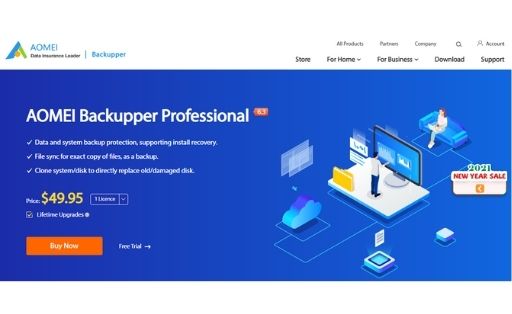
Best for Windows users who are looking for a free solution
- Offer differential, full and incremental backups.
- Robust and easy to use
- Offer file synching
- Don’t offer Event-based scheduling
About Aomei Backupper:
More than 93 million people have used Aomei Backupper Professional software, which is quite impressive! They offer some tools to keep your data secure.
User-friendliness:
Well, Aomei Backupper’s installer file is quite big, which is 104 MB, So, it doesn’t install and download like other tools, but it doesn’t take more than 5 minutes for the installation and downloading procedure.
The User interface is simple and has a retro look, which is not much eye-pleasing. But the workflow and layout are intuitive, so beginners can also use it.
Key Features:
This software allows you to take a backup of your whole system, partitions, hard disks, and even individual files and folders.
You can also backup your data to a local driver, network storage, and an external drive. And you can also have the option to choose from full, differential, or incremental backups.
It supports file synching, making sure that you never lose any important files from your system.
It also provides various options and functions for scheduling backups hourly and daily, but there is no option to schedule event-based backups. It means you will not even have the option to protect your data with a password.
It offers features for compression and splitting larger files into smaller ones, making it easier to store them or upload them to a portable device like USB.
The Aomei Pro version helps you create bootable USB and CD drives, open image files, check backups for errors and merge several files. This software also offers a free version; however, it doesn’t have features like differential backup and system cloning.
This software supports Windows Vista, XP, and later versions.
Support:
This backup solution doesn’t offer phone support or have a dedicated support forum. Instead of these, the software provides a rich knowledge base and documents to check you with its functions and features. It offers email support, which is more accurate and prompter other modes. They mostly give a response within 24 hours.
Performance:
This software offers good speed during partition and disk backups, but it takes a bit more time with the local backup process. And this speed is the lowest when you backup individual files. However, this process in the background doesn’t affect computer performance.
Price:
Aomei Backupper Pro offers 30 days free trial period. So, at this time, you will have full control of this software. If you like it, you can buy this software for $49.95 for two computers.
Final Verdict:
Aomei Backupper is an excellent tool for local backup and offers some essential features like file syncing. Its price is also affordable, so if you satisfy with these features, you can give it a shot.
#10. Paragon Backup & Recovery Free
Website: https://www.paragon-software.com/free/br-free/
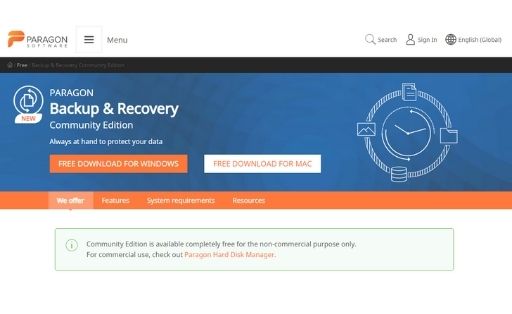
Best for: Users who are looking for free backup software with data encryption
- Provide differential and incremental backups
- Offer event-based scheduling
- Support data encryption
- Don’t take a backup of the cloud
About Paragon:
Paragon is a reputed and reliable company in the field of data backup and recovery. According to Paragon, more than 6 million users have used this software. It is free to download, but it’s quite impressive!
User-friendliness:
It is straightforward to install and download this software. It will be much easier if you have created a MyParagon account when you launch this software for the first time. Once you created your account, you can go ahead and take a backup of your system.
Its user interface is simple but not very attractive. And it is not organized as other tools, and for example, it may take some time for you to find out how to create recovery media.
Key features:
Even though it is free backup software, it provides excellent encryption features. And it works with Windows XP and later versions. It offers hard disk backups and scheduled backup features.
It helps you to create single manual backups with a few clicks. You can also set options for automatic backups, and this can be customized to set data-based and event-based scheduling backups.
This software also offers features for backup management. You just need to click on the “My Backups” options and follow the screen instructions for doing the same.
It also helps you to prepare a WinPE-based bootable drive or ISO image. This recovery media builder feature becomes handy in operating system malfunctions or crashes.
Support:
For any queries or questions, you need to login into your MyParagon account and submit your request there. Paragon promises to respond to your queries within three working days. You can also use the Paragon Forum, which is accurately maintained by the Paragon moderators.
Performance:
Its performance is quite impressive. The processing is lightweight and doesn’t affect your computer’s performance. It also has one of the best speeds in the available free backup solutions.
Final Verdict:
Paragon Backup & Recovery solution is the most preferred choice for users who want free windows 10 backup software. However, you may miss some advanced features.
#11. FBackup Free Backup Software
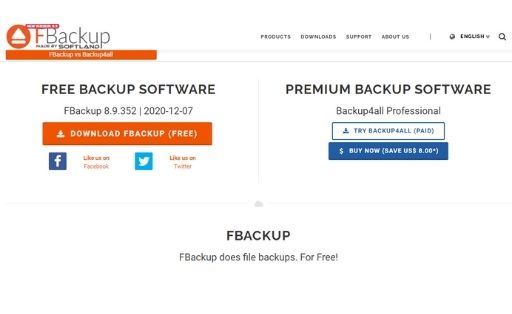
Website: https://www.fbackup.com/
Best for: Users with basic needs
- Easy to use
- Offer backup to the cloud
- Differential and Incremental backups
- It doesn’t provide data encryption
About FBackup:
Softland company developed FBackup software, and it is as old as Paragon or EaseUS.
User-friendliness:
FBackup may not have the most attractive interface and may look awkward, but it is not complicated and easy to use for beginners.
Key features:
You can create a backup of your essential files in just a few clicks. You need to select the relevant files and select the backup location. You can protect your files with a strong password and compress them to save the disk’s memory.
It performs mirror and full backups and saves your files to your local or network drives and clouds like Google Drive and Dropbox.
However, it doesn’t create a differential or incremental backup. You can use Backup4all Professional for more advanced features.
Support:
They don’t offer phone support for free users. However, you can post your queries on the Forum, and the moderators well-maintain it. Company representatives regularly maintain and respond to this Forum promptly.
Performance:
FBackup works well as other free backup solutions from this article. It runs smoothly and effectively in the background and doesn’t affect computer performance.
Final Verdict:
Although you may have seen some unwanted ads and unattractive interfaces, FBackup makes it useful to backs up your data and save your data to the cloud.
Conclusion:
These are the 10 best backup software for windows 10 that ensure you don’t lose your data anytime. You can try any of them and comment below on your experience of using one backup software.
FAQs
1. Does Windows 10 have backup software?
Windows 10 have two backup programs – Windows Backup and Restore and File History.
File History program restores previous versions of files. It is helpful when you change your files frequently, like a PowerPoint presentation or Word document. When you enable File History, you need to select the external drive, and this program will automatically backup the selected files.
However, Windows Backup and Restore up the latest versions of your selected files. It creates system images like a snapshot of the entire system. It protects your computer data from any hard drive failure.
2. What is the best backup device for pc?
If you don’t have access to the internet, the external drive is the best backup device for computers. If you have the freedom to download and upload data, you can use the cloud as a backup device.
3. What is the best Windows backup software?
It is the list of best backup software for windows 10;
- ManageEngine OS Deployer – A comprehensive solution for deploying OS at ease
- EaseUS Todo Backup free – the best free backup software for Windows Users
- Acronis True Image Backup Software
- BackBlaze – Affordable cloud backup software
- Acronis TrueImage – great all-backup suite
- IDrive – The best cloud backup software
- CloudBerry Backup – Great software for expert users and IT professionals
- O&O DiskImage – The best local and cloud backup software
- Aomei Backupper Pro – Affordable local backup software for Windows 10
- Paragon Backup & Recovery Free – The fastest free backup software
- FBackup – Efficient file backup software
Recommended Reading:
- Best Windows Password Recovery Tools
- Free Password Manager Software for Windows
- Best Free PC Optimizer Software
- Free Screen Recorder Software for Windows
- Best Image Resizer Software for Windows
- Best Registry Cleaner Software For Windows 10
Dilip is freelance software and tech content writer. At TopItSoftware mostly write about the best software. In his free time is doing graphic design work.