Are you looking for the best video maker? Check out our FlexClip Video Maker review for creating and editing video online.
Have you ever thought, “I want to make a video of tens of seconds”, or “I want to make a fashionable video easily”?
It’s a bit daunting to buy expensive video editing software to make simple promotional videos. However, even if you install free software, it’s surprisingly difficult to use it, and there are many people who have never finished a movie that you thought you were thinking.
FlexClip, a web service that I would recommend in such a case, is introduced this time. In today’s article, I am going to tell you about this tool to do online video editing.
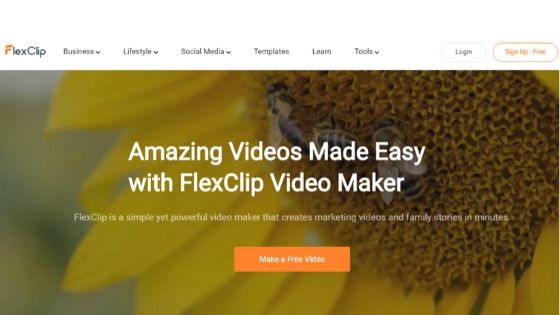
What is FlexClip?
Contents
FlexClip is an easy online video making website where you get tools related to many types of video editing. With the help of FlexClip, you can edit your video online in a professional manner.
If your laptop does not have enough specification that you can install the heavy video editing software, then this online platform can be very useful to you. You also get many features in it, from which you can make videos according to your requirements.
FlexClip Online Video Editor Features
There are already many templates in it. You will find social media ads, social video posts, promotion videos, tutorials, explainers, slideshows, wedding videos in different categories. With the help of templates, you can create and edit videos for your business, advertisement, Facebook, YouTube, Twitter, Instagram, wedding, and more.
In addition to video editing, there are many tools that are very useful for you, such as video trimmer, video converter, and video MetaData viewer.
FlexClip Free Video Converter Tool
In FlexClip, you can change the format of any video, and you can change its quality according to yourself.
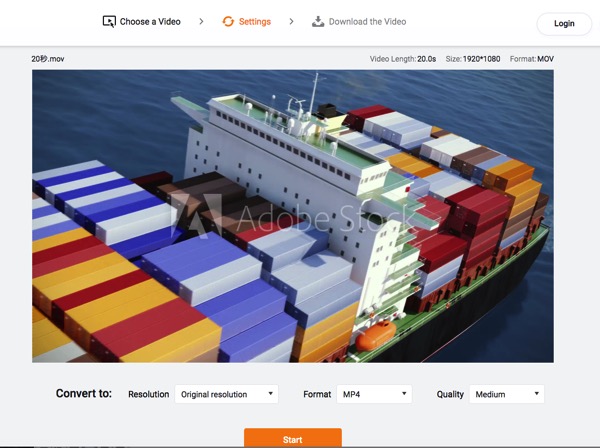
How to Use FlexClip Video Converter
First of all, you have to open the FlexClip Free Video Converter Tool.
After opening, the option of Browse Video will appear on the screen in front of you. By clicking on it, you have to select the video from your laptop/computer. After selecting it, the video will come to the timeline.
Then, you will see 3 options under the video, Resolution, Format & Quality. Now, if you want to change the resolution, you can change the resolution according to yourself. You can convert videos in MP4 or WEBM format. If you want to change the quality of the video, then you will see Quality option in the last, by which you can choose a low, medium, or high quality according to your need.
After all these changes, you will see the Start button in the orange color box. You can start converting the video by clicking on this button.
In the end, you will see the process of converting video on the timeline, and below, you can also see the time that it is going to take to convert the video. After converting 100%, you can download this video in your laptop.
In this way, following the process of any video, you can convert the video to a different quality, format, and resolution as per your requirement.
FlexClip Free Video Trimmer Tool
With the help of Video trimmer tool, you can trim your video according to the timing. You will not get any kind of watermark on the video trim, nor will there be any difference in quality. In this tool, your privacy is completely taken care of as the company does not share any of your videos with any third party.
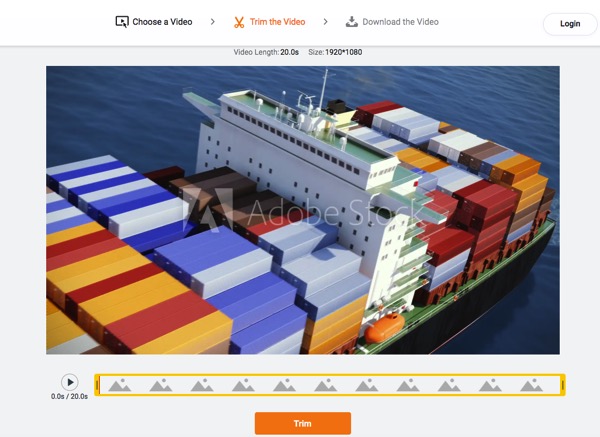
How to Use FlexClip Video Trimmer
First of all, you have to go to the Free Video Metadata Viewer page.
After the Metadata Viewer opens, you will see a button in the orange color of Browse Video on your timeline. You have to click on this button and select the video from inside your laptop.
After taking some time processing after selecting the video, you will get to know all the MetaData Information of that video file. In this way, you can find the information related to the metadata of any video.
FlexClip’s interface and timeline are quite easy to understand. You can put Outro, Intro in the video, according to your needs. You can easily upload videos from your laptop to this tool. In this, you get many effects of text styles.
You can and background music, and decide how long you want to keep the it according to your need. If you want to give a cinematic look, then you can also apply multiple filters inside the video.
You can put voice over inside the video. You get many widgets that you can use while editing videos. You can put your watermark in it and put your brand logo inside the video.
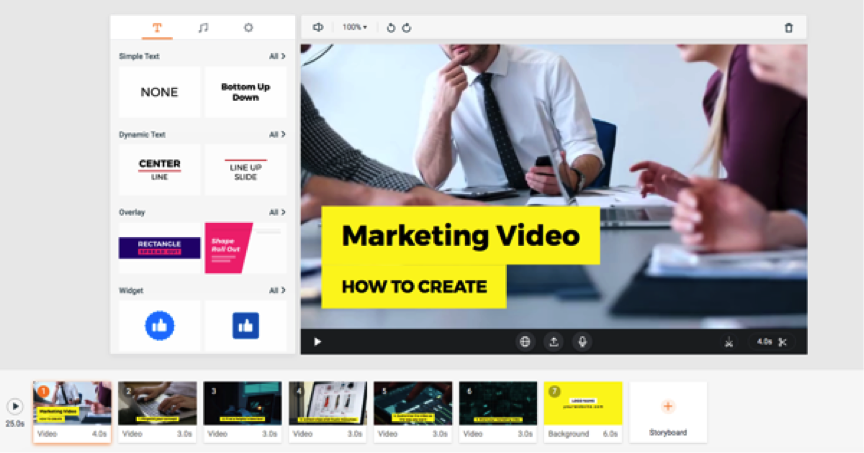
Great features in FlexClip
- Its interface is quite intuitive, and you can understand it easily. In FlexClip, you can easily find all the options on the interface.
- You get a Storyboard to add different videos, photos, backgrounds, etc. to the project. You can also watch every part of the video by playing it separately.
- You get many types of video, audio, and text effects. You get all the features like Simple Text, Dynamic Text, Overlay, Widgets, Logo, Intro & Outro on the Text section.
- You can type your text and change the font, color, size, or position according to your own.
- You can change the type of aspect radio: 1:1, 16:9, and 9:16.
- You can zoom, split, and rotate the video.
- You can apply voiceover to a video.
- After editing the entire video, then you can see the live preview of your edited video.
- You can use any type of Transitions between slides. Apart from this, there are many animations, filters, and color effects that you can use as per your need while doing video editing.
FlexClip is absolutely free to try. But if you buy the premium version, then you are going to get many types of features.
If you use the free version, then you can download the edited video at 480-pixel resolution only. That is, the quality of your video will be fine. Also, you cannot work on more than 12 projects. In the free version, you will get a chance to use only one stock video in a project, and you will not be able to edit videos for more than 1 minute.
There is another Basic version in it. If you buy it for a year, then you will have to pay about $48 one year, and if you buy it for a month, then you will get it for $4.99 per month. You can export the video at 720-pixel resolution after editing the video in the basic version. You can work on 50 projects simultaneously, and you can use 5 stock videos in each project. In this, you can also use your watermark in the video, besides you can edit the video for 3 minutes.
Here comes the Plus version, which you have to buy for about $96 for a year and $7.99 for a month. In this version, you can export video at 1080 pixel resolution. You can work on 200 projects simultaneously as well as you may want to use as many stock videos in each project. Besides, you get a chance to edit videos of up to 5 minutes.
My opinion
FlexClip is an excellent video editing tool. If you do not know how to run Flexlip, then you will also find many video tutorials and articles on this website. If you want to create videos for your social media channels and businesses, it will save both your time and money.
Visit again to read more software review
Dilip is freelance software and tech content writer. At TopItSoftware mostly write about the best software. In his free time is doing graphic design work.