Have you ever played games with your loving friends on the same platform? If not, then here is a quick guide about how to Host Someone on Twitch so that you can play your favorite games with your friends on one platform.
Let me clarify what Twitch is and why it helps create a host mode to play games with your friends in a group.
Twitch.tv is an online website where you can create a channel and invite your friends to the group on the same platform and play games together. There are almost 10M+ people using Twitch.tv to create a combined chatroom and host a channel to gather many people in one spot. Twitch is not only useful to play games online; it is also beneficial to convey a broadcast meeting with your employees or friends. So, let us understand how Twitch Host mode works to gather people on the same platform.
Recommended: How to Download Logitech G502 Software for Windows 10?
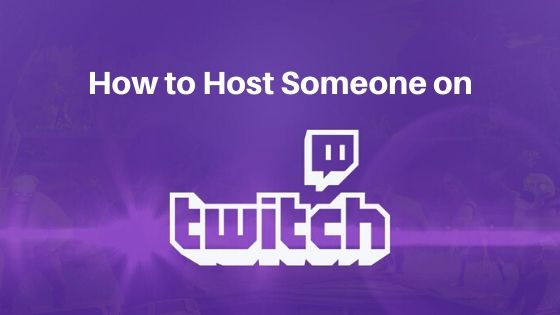
How does Twitch Host Mode Work?
Contents
Before getting started on Twitch, you need to create a channel and set the user name so that you can invite your friends or group to your chat room. Once it is done, Twitch will create a chatroom for you and connect the other people through your invite link. Also, they can directly join your Chatroom by searching your Username of the Channel on Twitch.
After that, whatever content or Broadcast content you are sharing on the Channel, your friends can see and enjoy that all. You can host videos, games, and any other kinds of stuff on your Channel to make your friends understand, and they can watch everything whatever you have a Host.
Kindly make sure you can Host only 1 Channel at one time. Multiple-channel hosting is not possible on Twitch. Another thing to keep in mind is that a maximum of 3 channels you can host within 30 Minutes. It is mentioned in Twitch Terms and Policy.
If you understand how Twitch Host Mode works, then let’s go to our main topic How to Host Someone on Twitch. Here we have provided step by step-by-step guide that will help you to Host someone on Twitch without facing any problems.
How to Host Someone on Twitch?
If you are looking to play the game online with your friends in a group, then Twitch will be the best option to play an online game with your friends. Do you know how to Host Someone on Twitch? If not, then please follow the below step-by-step guide to learn how to host on Twitch.
There are two different modes to host any channel.
- Twitch Auto-Host Mode
- Manually Host Mode
Let’s see Twitch auto Host mode first. If you want to host any channel in Twitch Auto-Host mode, then please follow the below method:
#1. Twitch Auto Hosting Mode:
People mostly use Twitch Auto Hosting Mode. It is a straightforward and simple method to Host on Twitch. To know how to manage it, then read below carefully:
- First of all, you have to add some channels to your unique list.
- The selection of the channels may be in Random or order also.
- Now open your Twitch account.
- Open the setting in the Channel.
- Make sure the hosting mode should be turned on.
- Then add the channels that you want to host on your Channel.
- Twitch will automatically host the selected channels on your Twitch Account Chatroom.
#2. Twitch Hosting Mode Manually:
There is also a manual method available, which is quite a long process but not that hard to avoid. If you want to Host manually then follow the below steps:
- If you don’t have a Twitch account yet, then create the Twitch account.
- After creating a Twitch account, you must log in to your account.
- Now open the Dashboard.
- Then open the channels that you want to host on your Chatroom.
- Select and copy the Username of the Channel you want to Host.
- Now return to your Channel and open the Chatbox in your account.
- Enter or paste the Channel username which you want to host on your account.
- Then write /host and press the Enter button to start the chat.
If you want to stop your hosting anytime, then you have to write /unhost in the Chatbox then your hosting will be terminated immediately.
Host Someone from the Twitch App
If you are using a Twitch account from your High-end mobile device and you want to Host someone from your mobile device then you have to follow the below steps:
- Open the Twitch Application from your device.
- You will see the gear icon on the corner; click on the button.
- After clicking, you will get a dropdown menu where you will find the “Host” option.
- Click on the “Host” button.
- Now select the channels which you want to host from your account.
- And then click on the host button. That’s it. The channels you have selected will be Host from your Twitch App.
Conclusion:
Twitch.tv is the best online site for Game players or steamers who want to go live stream and make their audience watch their content or game. Also, the Twitch application will help you to host someone on your Twitch Account from your High-end mobile devices. Twitch is providing the best live streaming platform to over 10M people.
Related Post:
- How to Convert PDF to Word on Mac For Free
- How to Protect your Mac from Viruses?
- api-ms-win-crt-runtime-l1-1-0.dll is missing error
Dilip is freelance software and tech content writer. At TopItSoftware mostly write about the best software. In his free time is doing graphic design work.