What is the Software Reporter Tool and how to disable it? Let’s learn in this handy tutorial.
If you are a Chrome browser user and using it majorly on your PC, you may probably notice the task manager’s software reporter tool. It is a tool that Google distributes along with Chrome Browser. Software Reporter Tool is an inbuilt program of Chrome.
If this program takes too much CPU memory, it’s better to disable software reporter tool. Well, there you more than one way of doing this. However, we bring you the top 5 easiest methods of disabling the Software reporter tool. So, read this article to know how to disable the software reporter tool in Chrome.
Recommended: Best PC Cleaner Software
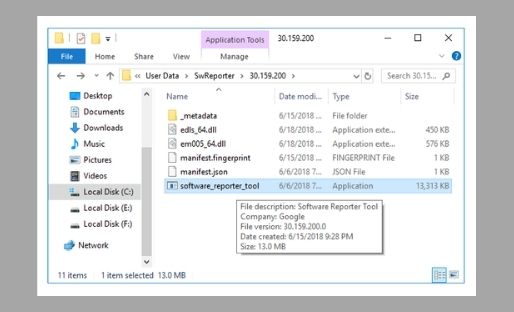
What Is A Software Reporter Tool?
Contents
- 1 What Is A Software Reporter Tool?
- 2 When And Why You Should Disable Software Reporter Tool?
- 3 How To Disable Software Reporter Tool?
The software reporter tool is the Google Chrome stand-alone process and part of the Chrome Cleanup tool that monitors your Chrome installation and reports whether additional factors interfere with the browser’s regular operation.
The device is not connected to the network but is primarily used to identify programs that are compatible with browsers. The Google Chrome Software Reporter tool scans the system for incompatible processes with the browser.
It is a 54 KB executable file called Software-Reporter-Tool.exe. You can find the Software Reporter tool as follows:
C: Users \ USERNAME \ AppData \ Local \ Google \ Chrome \ User Data \ SwReporter \ VERSION \ software_reporter_tool.exe
If you do not intentionally search for Google Chrome Software Reporter tools, you may not be fully aware of the component’s existence. It is scheduled once a week for running and send the results to Google. The resulting log contains all the processes and programs that are interfering with Chrome’s browsing experience.
Precisely, the device scans the system to check for unwanted software applications that might interfere with Chrome’s browsing experience.
During the scan, the device scans the system for unwanted software applications that may interfere with Chrome’s browsing experience. Additionally, Chrome reports incidents such as unexpected ads and site crashes.
Based on these reports, Chrome will prompt the user to run Chrome Cleanup during the scanning process. It is intended to limit or disable processes or applications compatible with Chrome’s user experience to improve browser performance.
When And Why You Should Disable Software Reporter Tool?
Based on the above descriptions, the Google Software Reporter tool is a useful tool for Chrome users. Why you have to disable the Software Reporter tool? Is it safe? Is it malware or a simple process? I know you need to worry now, but the software reporter tool is safe to use.
This device is completely secure as there is no network communication. Chrome’s sole function is to report malware in the Chrome browser.
It is a small executable installed with Google Chrome. Although this is a useful tool, you may want to remove it due to the following concerns:
- It creates high CPU, disk, or power consumption (checked in Task Manager)
- It sends scanned results to Google about browser performance. It can be a privacy issue for many users.
- Sometimes multiple software reporting tools are running on your system.
If you regularly see heavy CPU usage due to Software Reporter Tool or are concerned about your system privacy, you should probably disable the Software Reporter tool.
Software Reporter Tool is software that does not cause any problems with Chrome or any Chrome add-on. It has excellent tools for system security, backup, and data recovery.
How To Disable Software Reporter Tool?
If the software reporter tool takes too long to use a high CPU or resource consistently, you can easily disable it. You can delete, uninstall, delete or rename the entire folder to disable the Software Reporter tool.
However, it is a short-term/temporary solution, as Google will reinstall the Software Reporter tool on your system when you update your web browser.
So, it is good to disable the Software Reporter tool by removing the permissions as there is no user access to the folder. Here are the detailed steps.
#1. Use file permissions
Step #1: First, you need to right-click on the SwReporter folder and select Properties from the menu. Now follow this path.
C: Users \ USERNAME \ AppData \ Local \ Google \ Chrome \ User Data \ SwReporter
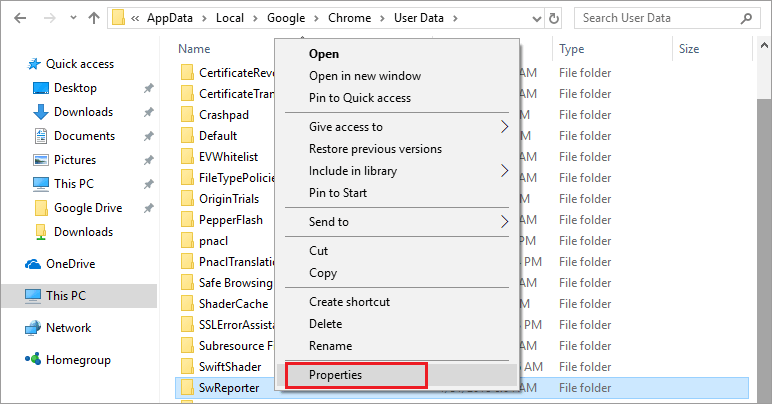
If you can’t find the SwReporter folder, you may have a Crash Reports folder, another name for SwReporter.
Step #2: Now, look for the Security tab and select the Advanced tab.
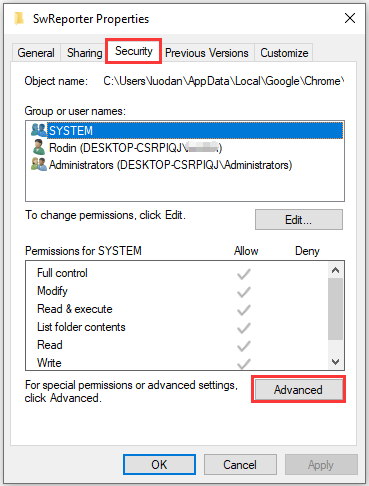
Step #3: You have to select the Disable Inheritance option.
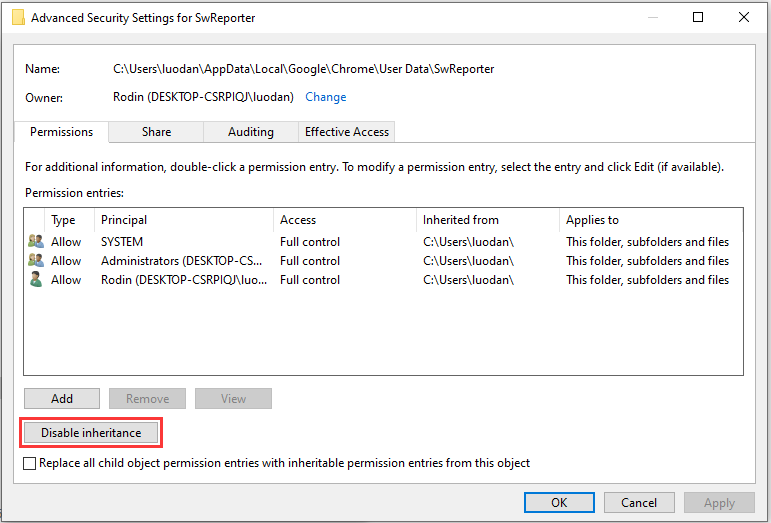
Step #4: Select the option Remove all inherited permissions from this object in the pop-up window. Then, all inherited permissions will be revoked.
Step #5: Finally, select Apply and press the OK button.
If you are using Windows 7, this may be a little different. After clicking the Advanced button at the bottom of the Security tab, you will see the Change Permissions button instead of the Disable Inheritance option. Then click on it.
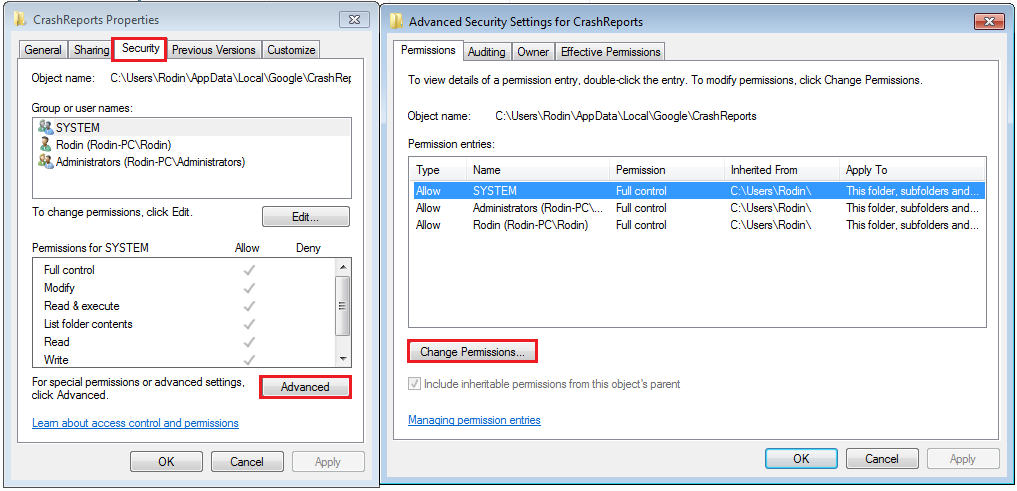
In the new window, select Do not select legally allowed permissions from the parent selection of this object and then choose Delete in the pop-up dialog. Software Reporter tool is disabled in Windows 7.
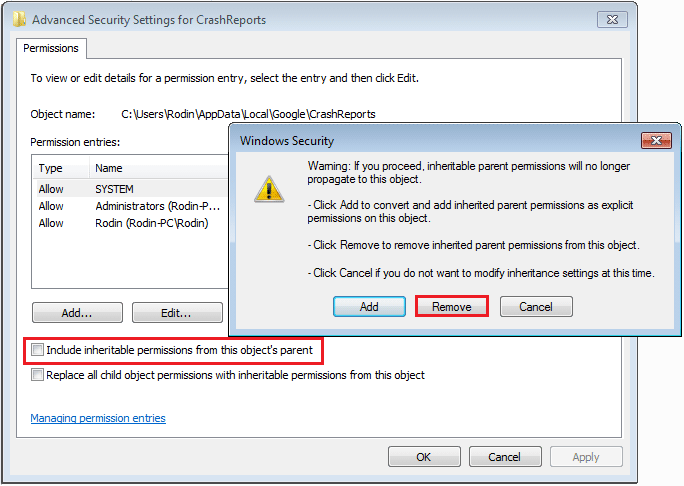
By following the steps above, other users will not access the Software Reporter tool at this time, and updates will not apply.
Also, Blocking access to the program may prevent Google from removing problematic software from the system or informing you of such software.
#2. Delete the software_reporter_tool.exe file
You can also get rid of the software reporter tool by deleting its .exe file. If it is driving your CPU and power consumption to insane levels, it will be stopped once you delete it. It doesn’t interfere with the operation of Google Chrome and makes the browser work better. No data is lost.
But this is a temporary measure because the executable will appear again when Chrome is updated to the next version.
#3. Uninstall the software reporter tool and delete its contents
Step #1: First, you need to open Notepad and click on the Open menu.
Step #2: Now navigate to the following path:
% localappdata% \ google \ chrome \ user data \ SwReporter \ 81.234.200 \
Step #3: Then, select all the files from the open menu as shown in the screenshot.
Step #4: You have to click on Software_Reporter_Tool.exe from the list and click Open.
Step #5: Then you need to select All (Ctrl + A) Delete the contents of the file.
Step #6: You have to save that file.
Step #7: It ensures that the software reporter does not work on your computer again.
Step #8: Open Software_Reporter_Tool.exe in Notepad
It is a temporary measure because folders associated with Chrome will be automatically updated when installing a more recent Chrome version.
#4. Use Chrome policies
Google supports administrators’ policies to configure certain Chrome features; One of the available policies controls the browser’s software reporter tool.
Step #1: First, open the Registry Editor in Windows, e.g., Open the Start menu, type regedit.exe, and select the item from the list.
Step #2: Go to HKEY_LOCAL_MACHINE \ SOFTWARE \ Policies \ Google \ Chrome.
Step #3: If a key is missing, right-click on the previous key and select New> Key to create it.
Step #4: You have to right-click on the Chrome key and then select New> Dword (32-bit) value.
Step #5: Name the new word as ChromeCleanupEnabled.
Step #6: Make sure its value is 0.
Step #7: Now you have to click on the Chrome-key and select New> Dword (32-bit) value.
Step #8: Name it ChromeCleanupEnabled.
Step #9: Make sure its value is 0.
Notes:
A. The value of ChromeCleanupEnabled determines whether the Software Reporter tool works on the system.
- 0 means the device is inactive and does not work.
- A value of 1 means software reporter is enabled, and Chrome is running.
B. The value of ChromeCleanupEnabled determines whether the results are reported to Google.
- 0 means reporting is stopped.
- 1 value means reporting enabled.
#5. Disable Chrome cleanup on Windows networks
If you are a system admin, you can disable the Software Reporter tool from the computers connected to your network using the Windows registry (discussed above) or using the group policy.
To know how to disable this with the Group Policy Editor, read these simple steps;
Step #1: First, download Google Policy Templates from the internet.
Step #2: Now, you have to unzip the file into a different folder.
Step #3: Copy Google.admx and Chrome.admx to the C: \ Windows \ PolicyDefinitions \ folder.
Step #4: Copy Google.adml and Chrome.adml to C from the en-us folder: \ Windows \ PolicyDefinitions \ en-us \
Step #5: Now you have to launch the Group Policy Editor (Run -> gpedit.msc)
Step #6: You will find new Google policies below:
Step #7: Computer Configuration >> Administrative Templates >> Google >> Google Chrome
Step #8: In Google Chrome, locate and disable the following:
Enable Chrome Cleanup on Windows
If you want to enable these policies on your Active Directory server, you must copy the above files to the following folder:
C: \ Windows \ SYSVOL \ sysvol \ DomainName \ Policies \ Policy Definitions \
Location of software_reporter_tool.exe
The software reporter tool is an executable file in Chrome’s application data folder. The default location of the SwReporter folder:
% localappdata% \ google \ chrome \ user data \ SwReporter \ 81.234.200 \ software_reporter_tool.exe
Different versions of the Software Reporter have a bold version number followed by the Software Reporter folder.
The entire folder of SwReporter is associated with the software reporter tool. If you want to see the logs created by the device, you can find them here:
“% LocalPadata% \ Google \ Software Reporter Tool \ Software_Reporter_Tool.log”
Is software_reporter_tool Safe?
To verify that the executable is legitimate in the name of the software_reporter_tool, go to the location above where the executable is located and follow the instructions below:
Step #1: Go to% localappdata% \ google \ chrome \ user data \ SwReporter \ 81.234.200
Step #2: Right-click on software_reporter_tool.exe and select Properties.
Step #3: Under the Digital Signatures tab, you need to list your Google LLC signature list.
software_reporter_tool.exe Digital signatures
Since the device comes from Google, we can assume that it will run legally and not harm our computer like viruses or malware.
Conclusion:
I hope this article helps you in disabling the Software Reporter tool. Feel free to tell us if you have any doubts. Also, share which method works for you using the comment section below. Thank you!
Recommended Reading:
- api-ms-win-crt-runtime-l1-1-0.dll is missing error – How to Fix
- How to Fix “This Site Can’t Be Reached” Chrome Error
- How To Add A Sound Equalizer For Windows 10
- How to Recover Permanently Deleted Files in Windows 10
Dilip is freelance software and tech content writer. At TopItSoftware mostly write about the best software. In his free time is doing graphic design work.